Learn how Visme will change the way you create stunning content.
This article will delve into the key components of creating effective Results and Reporting Presentations, including data visualization techniques and design special touches that can be executed in Visme. By using these resources, people can share their message and ideas effectively, making the task of reporting easier and more rewarding.
Below is a collection of learning resources to help you hone in on your Results and Reporting presentation and effectively communicate data.
- 45+ Annual Report Design Templates & Awesome Examples (2024)
- 44 Business Report Templates for Professional Reports (2024)
- Report Writing Format with Templates and Sample Report
How to start your Results and Reporting Presentation:
Results and Reporting Presentations Templates: Here you can find a vast collection of templates to browse, which are all available in Visme to jumpstart your Results and Reporting Presentation. Once you find the template you like, select it to log into Visme and start working on it within the editor.
To discover a wide array of projects, including presentations, focused on data visualization, simply search for the following keywords in our templates library:
– Data
– Visualization
– Charts
– Graphs
– Analytics
– Statistics
– Dashboards
– Metrics
– Reports
– Data-driven
– Trends
– Insights
– Analysis
– Data presentation
– Data analysis
– Data visualization
To create your Results and Reporting Presentation from within Visme:
Key elements your Results & Reporting Presentation should include:
Title Slide: The title slide serves as the introduction to your presentation, featuring the title of the presentation, your name, position, and any other relevant details.
Agenda: The agenda outlines the structure and sequence of topics to be covered in the presentation, providing a roadmap for the audience to follow along.
Introduction: The introduction sets the stage for the presentation by providing background information on the topic, stating the objectives, and capturing the audience’s attention.
Methodology: The methodology section explains the approach used to collect, analyze, and interpret the data presented in the report, ensuring transparency and credibility.
Findings: The findings section presents the main results, insights, and key findings derived from the data analysis, providing the audience with valuable information and insights.
Data Visualization: Data visualization elements such as charts, graphs, and tables are used to visually represent the data, making it easier for the audience to understand complex information and trends.
Analysis: The analysis section interprets the findings and explains their significance, highlighting patterns, trends, and relationships in the data.
Recommendations: The recommendations section provides actionable suggestions or proposals based on the findings and analysis, offering guidance on potential courses of action.
Conclusion: The conclusion summarizes the key points and insights presented in the presentation, reiterating the main findings and emphasizing their importance.
Questions and Answers: The Q&A session allows the audience to ask questions, seek clarification, and engage in discussion with the presenter, promoting interaction and understanding.
Special Touches in Visme for your Results & Reporting Presentation
Below is a list of great elements you can incorporate into your project to help your Results and Reporting Presentation achieve clarity and impact:
Data Widgets: Utilize data widgets to dynamically display data in your presentation, keeping your audience engaged and informed.
Tables: Easily incorporate tables into your presentation to organize and display data in a clear and structured format.
Diagrams: Use customizable diagrams and flowcharts to visually represent processes, relationships, and concepts, enhancing comprehension and clarity.
Dynamic Fields: Take advantage of dynamic fields to easily personalize your presentation content, allowing you to customize and tailor information based on audience preferences or specific criteria.
Media Integration: Seamlessly integrate multimedia elements such as images, videos, and audio clips to enrich your presentation and create a more immersive experience for your audience.
Animations and Transitions: Enhance the visual appeal of your presentation with animations and transitions, adding movement and interest to your slides while maintaining professionalism.
Visme Integrations: Pull data from your G-Sheets, Excel Online and Tableau to automatically populate charts and graphs. Go even one step further with an Enterprise plan offering HTML code embedments, where you can integrate data from tools like Tableau, PowerBI, or any other data analysis tool directly into your Visme presentations using our Embed Online Media feature.
Collaboration Tools: Collaborate with team members in real-time, allowing for seamless editing, feedback, and co-creation of presentations to ensure a polished final product.
Hotspots: Include Hotspots to enable audiences to delve deeper into the information by revealing additional supporting details or explanations, enhancing comprehension and facilitating further analysis of causation or supplementary points.
Branding and Customization: Maintain brand consistency by incorporating your company’s logo, colors, and fonts into your presentation, creating a professional and cohesive look.
How to Export and Share your Results & Reporting Presentations
Now that your project is completed, how you showcase it and share it with your audience is the next key step. Let’s review Visme’s export and sharing options below to help you determine which one is right for your Results and Reporting Presentations.
Export Options
Download as a PDF: PDFs offer wide compatibility and easy distribution for on-demand viewing or as a follow-up resource. They present a static version of your presentation, ensuring consistent formatting across various devices.
Download your presentation as a PPTx: PPTx files allow for convenient editing in PowerPoint, making them suitable for collaboration or further modifications by stakeholders who may not have access to Visme. They retain the basic structure of your presentation while allowing for flexibility in editing.
Sharing Options
Visme Presenter Studio – Record a Presentation: Utilize Visme Presenter Studio to capture your presentation as a video, providing an engaging on-demand viewing experience. This feature enables dynamic showcasing of your presentation, including animations and interactions, thereby enhancing viewer engagement.
Publishing Your Presentation: Share your Results and Reporting Presentation seamlessly with others by making it public. You can share it as a link, granting convenient access to your presentation for a broader audience, enabling them to view it directly from their devices without the need for downloading any files.
Sharing your Presentation privately: Share your Presentation with select individuals using a shareable link while keeping it private from the rest of the world.
