Learn how Visme will change the way you create stunning content.
Reserve your seatWhen creating magazines, sharing information in a visually attractive way is important to make it more interesting and memorable for your audience and can help increase engagement. This support article will show you, step-by-step, how to use Visme’s features to design high-quality magazines, ensuring your content looks good and is effective. Whether you’re experienced in design or just starting out, this article is here to give you practical tips and insights on how to make the most of Visme for crafting magazines. Here’s how:
Relevant Resources to help you learn more about how to create Magazines in Visme
Below is a collection of learning resources to help you hone in on your magazine and optimize it for more impactful visual content.
– 10 Steps, Tips and Templates for Creating a Digital Magazine
– How to Create Your Own Digital Magazine
How to Start your Magazine
Magazine Templates: Here you can find a vast collection of ready-to-use design templates to browse, which are all available in Visme to jumpstart your Magazine. Once you find the template you like, select it to log into Visme and start working on it within the editor.
To create your Cover Letter from within Visme:
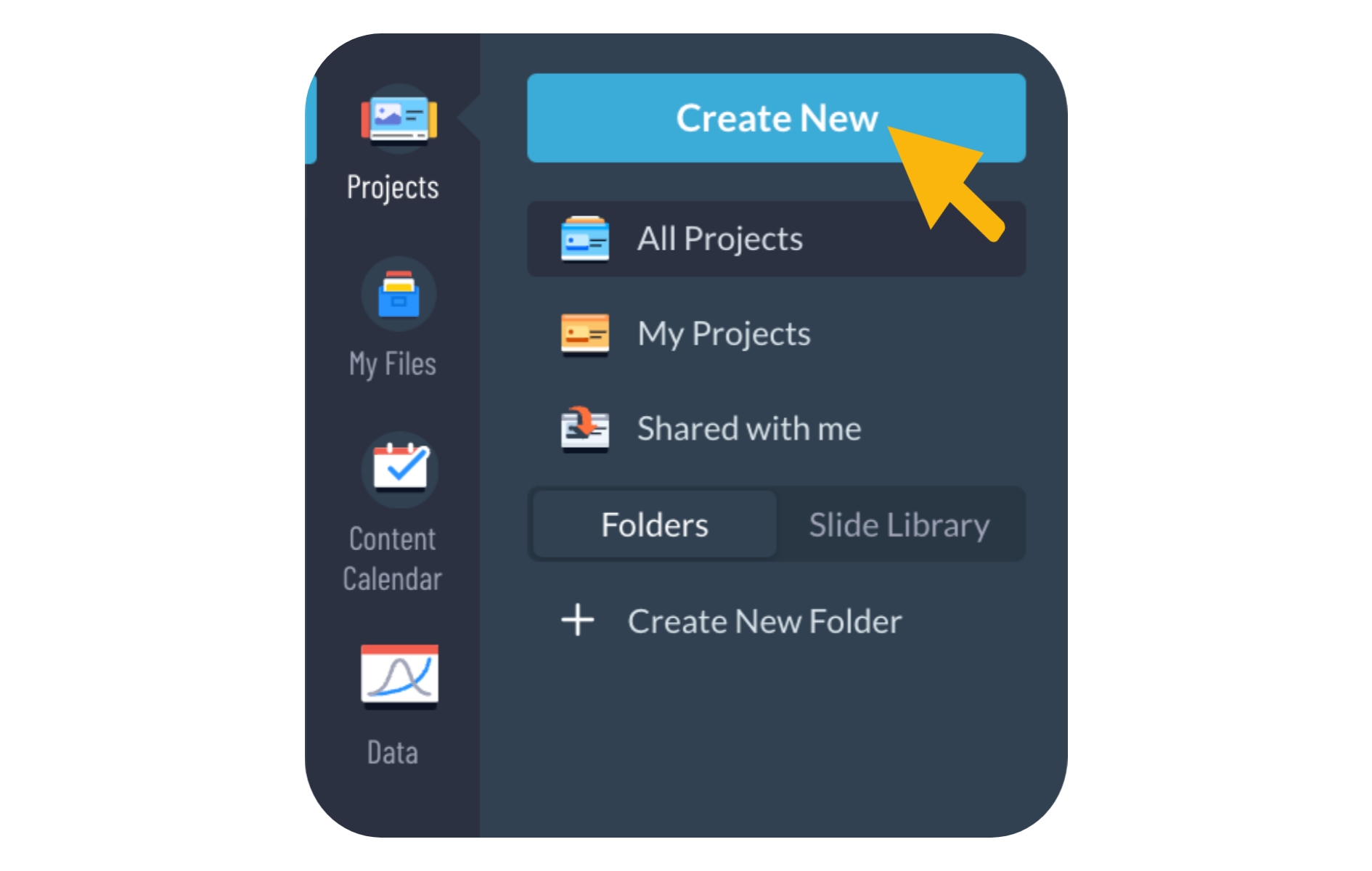

Key elements your Magazine should include:
Cover: A captivating front cover is the initial impression, drawing readers to delve into the magazine.
Table of Contents: A structured guide that lists the magazine’s sections and articles, making it easy for readers to navigate.
Articles: Detailed and engaging articles that constitute the main content, providing valuable insights or entertainment to readers.
Visuals: Attractive pictures and graphics that improve the overall appearance and complement the written content.
Engaging Layout: A well-planned page arrangement that improves readability and smoothly directs the reader through the content.
Special Touches in Visme for your Magazines
Below is a list of great elements you can incorporate into your project to optimize your magazine’s overall appeal and effectiveness.
Visuals: Use Visme’s extensive libraries of images, graphics, and icons to illustrate key points in your narrative.
Flipbook Effect: Offer readers an engaging and interactive experience by allowing them to virtually flip through pages.
Interactivity: Enhance the reading experience by incorporating interactive elements such as clickable links, image galleries, and pop-ups.
Media Integration: Spice-up your digital magazine by integrating multimedia components like videos and audio recordings. Keep in mind: These multimedia components will only play back if your magazine is published into a shareable URL or if you embed the magazine on a webpage.
Surveys and Feedback Forms: Visme facilitates the embedding of forms directly into your magazine, allowing readers to share their thoughts and opinions.
Analytics: If you published your magazine and share it as a link, or embed it on a webpage, you can monitor your magazine’s performance with Visme’s analytics feature, gaining insights into reader engagement, average time spent, and more to refine future editions.
How to Export and Share your Magazine
Now that your project is completed, how you showcase it and share it with your audience is the next key step. Let’s review Visme’s export and sharing options below to help you determine which one is right for your Magazine.
Export Options:
Download your magazine for Print – To obtain a high-quality and professional print for your magazine, download it as a PDF with bleed marks. Here’s how to Download as a PDF with Bleed Marks.
Sharing Options:
Publish your Magazine – Publish your magazine and make it accessible to your desired audience through a shareable link or by publishing it on social media. Here’s how to publish and share your Visme project.
Share your Magazine privately – Share your magazine with a select few using a shareable link, while keeping it private from the rest of the world. Here’s how to share your Visme project privately.
Embed your Magazine on a Website – Embedding your magazine on a website enables people to access and engage with your content easily and directly on the site. Here’s how to embed a Visme project on a website.
