Learn how Visme will change the way you create stunning content.
Reserve your seatDo you need to take your projects in Visme to a global audience? Using the XLIFF localization feature, with just a few clicks, you can export and import XLIFF files to content, allowing for quick and seamless translation of the content copy within your project. Our XML-based file format simplifies the exchange of localizable data, making the localization process faster.. Ready to learn more? Let’s dive in!
1
Start by opening your project in the editor window. Look for the Hamburger Menu in the top left corner of your screen and click on it. A drop-down menu will appear, and from there, select the Localize XLIFF button.
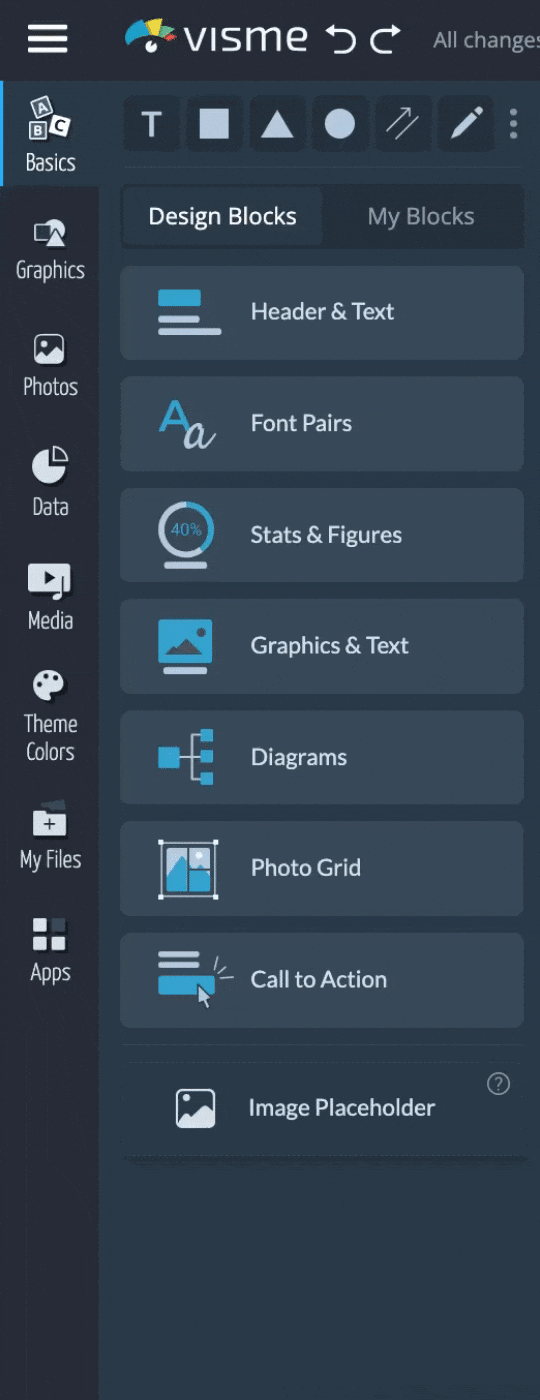
2
Once you click the Localize XLIFF button, a pop-up window will appear. From there, you’ll need to choose the Export XLIFF button to download the project/file that can be translated using an external localization tool.
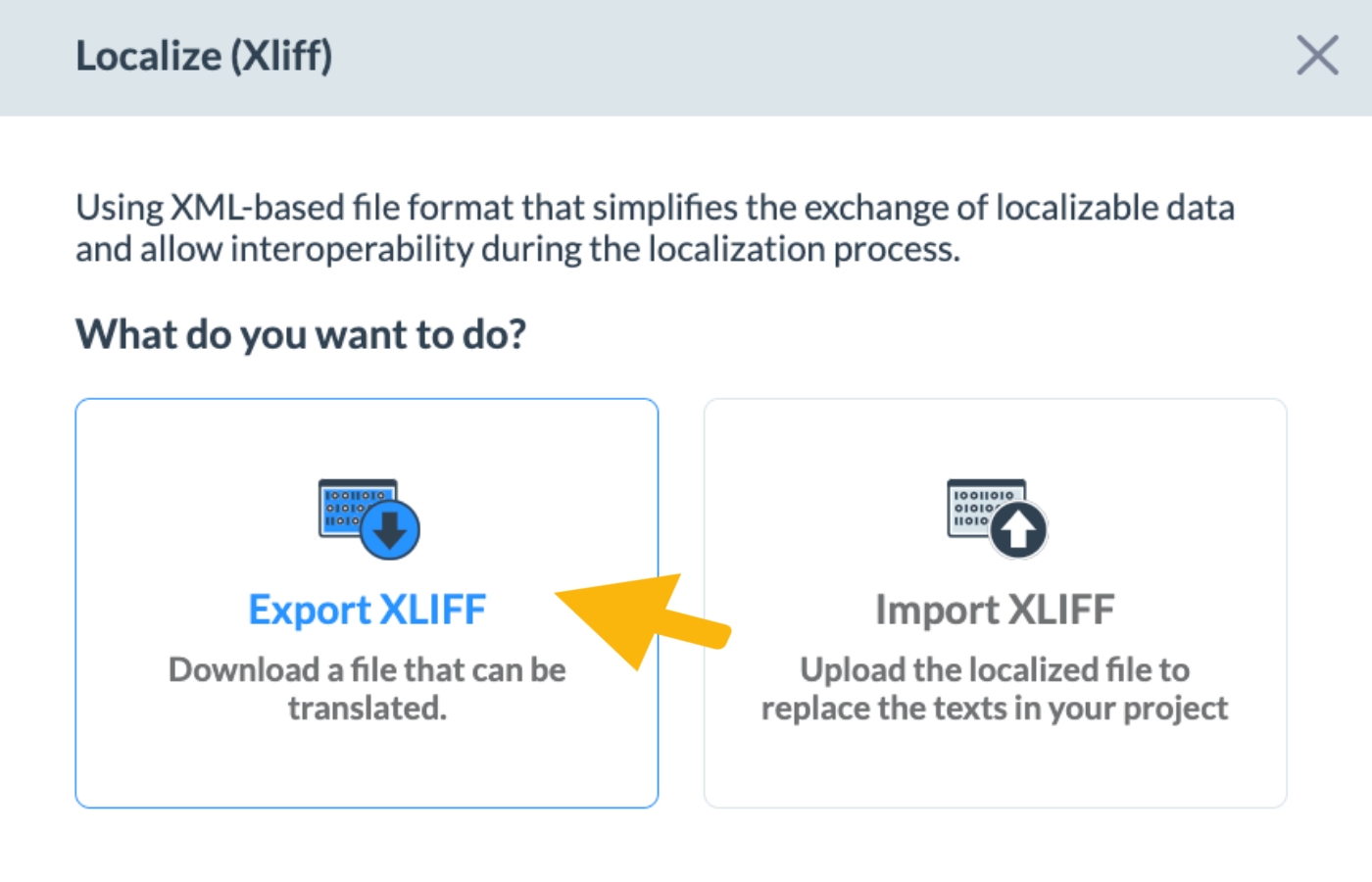
3
Take the downloaded file and run it through your preferred localization tool to translate your project content into a specific language. After you’re done with the translation in your translation tool, download the file as an XLIFF to your system to take it back to Visme for importing into the project.
4
Return to the project in Visme, and use the Import XLIFF button to upload the localized file you just translated. The tool will then replace the original texts with the new ones you just uploaded. Take a moment to verify the translations and formatting of the translated copy into your design in order to allow for any needed modifications on the design for proper formatting and line breaks.
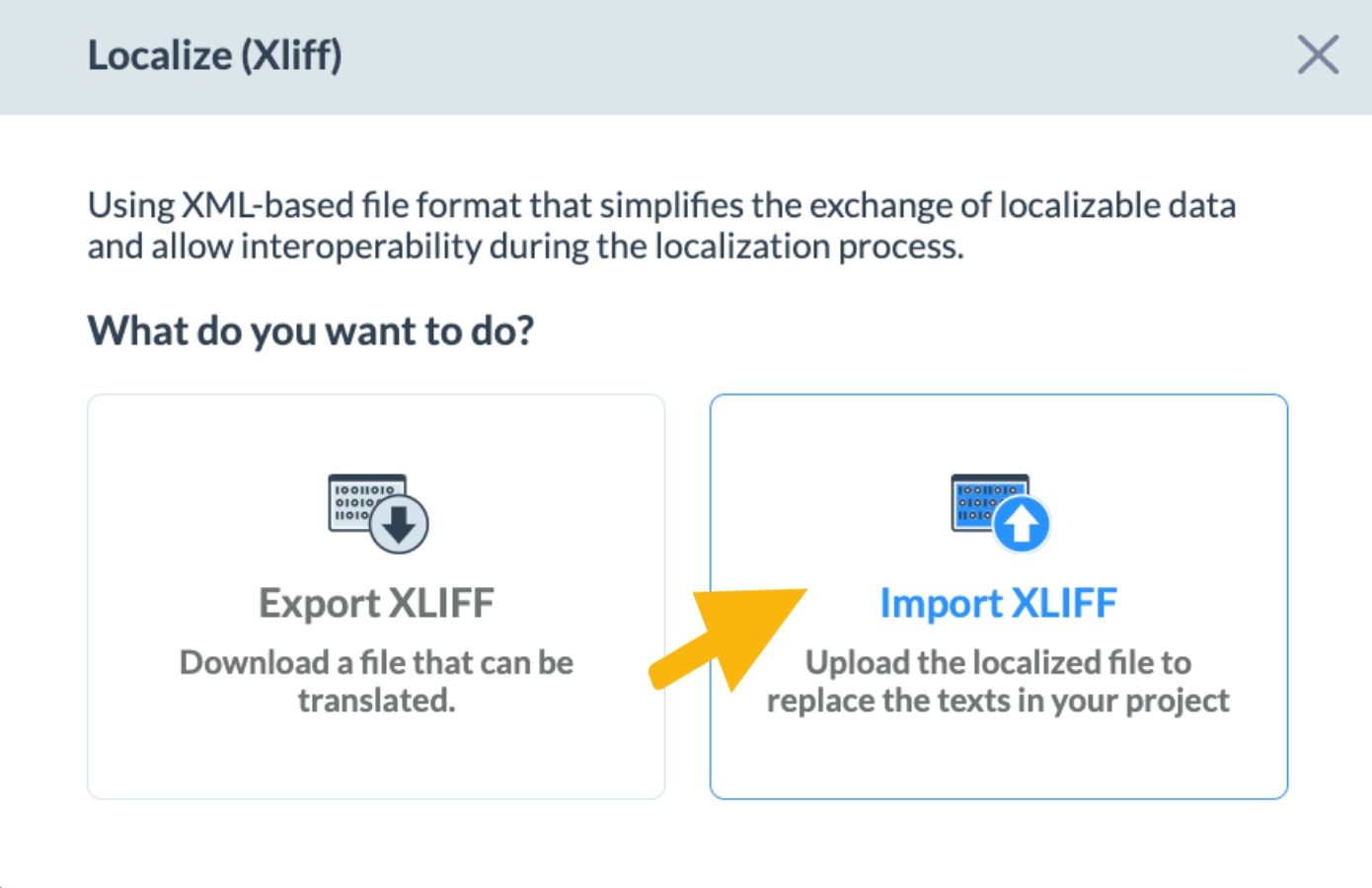
Once your projects are translated in the Editor through the use of XLIFF, you can download or publish/share your content delivery to your audiences.
Note: Keep in mind that this feature is only available for Enterprise accounts.
