Learn how Visme will change the way you create stunning content.
Reserve your seat
Adding and removing shapes and lines from your design is an easy process. There are many options to choose from and which can be added to and easily removed from your design.
To add shapes or lines:
1
Click on the “Graphics” tab located at the left sidebar. Then, click on the “Lines & Shapes” category.
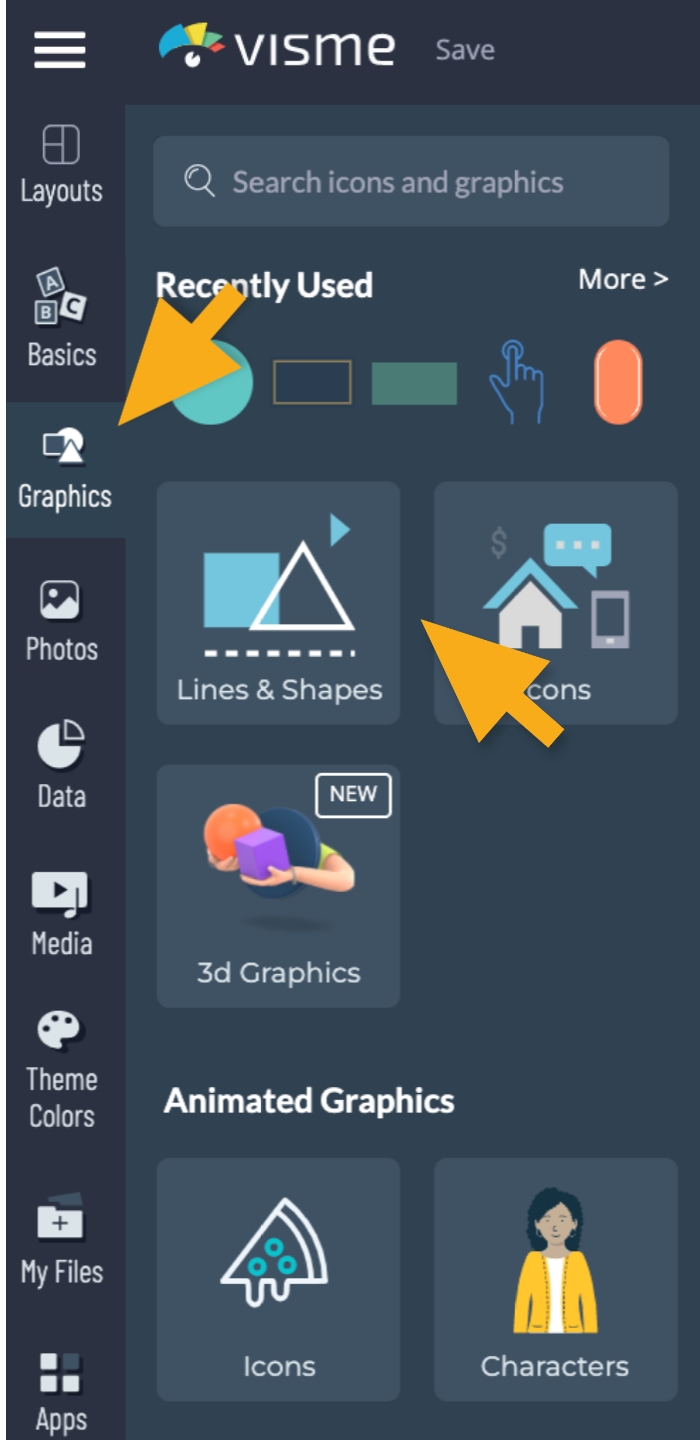
2
To explore the options available, you can search for a particular style using the search box or select a specific Lines & Shapes category.
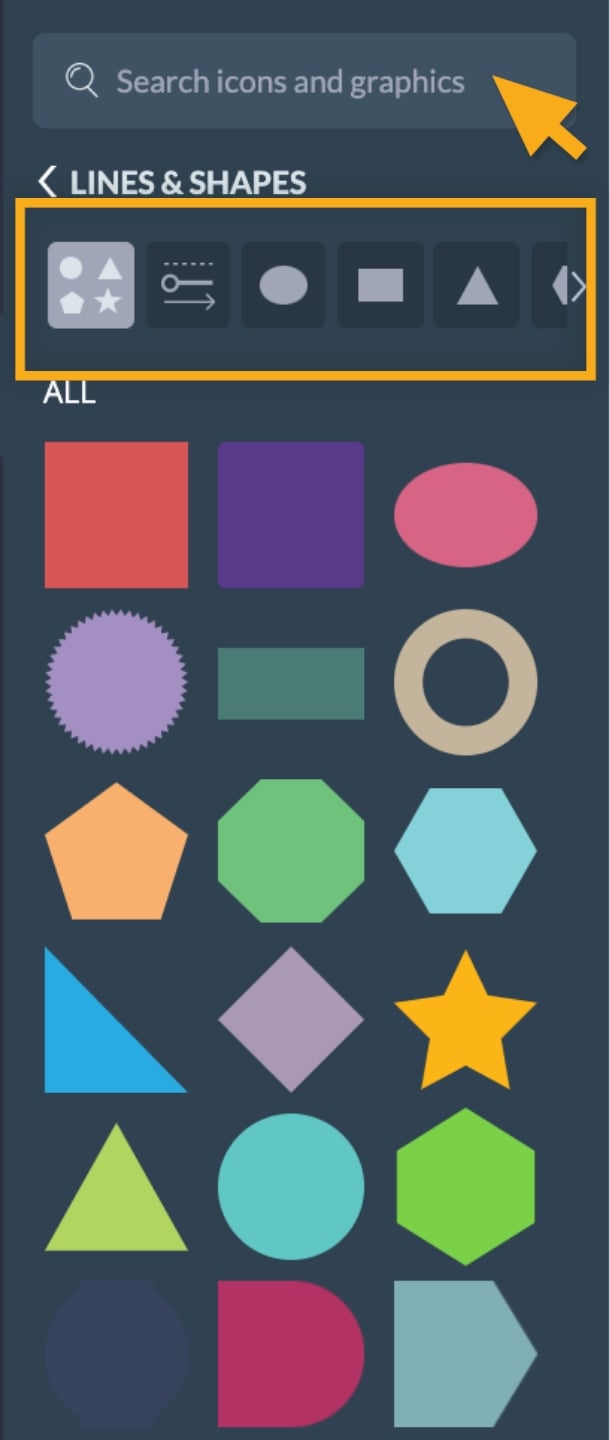
3
Select the Line or Shape you want and place it in your project by simply clicking on it or dragging and dropping it into place.
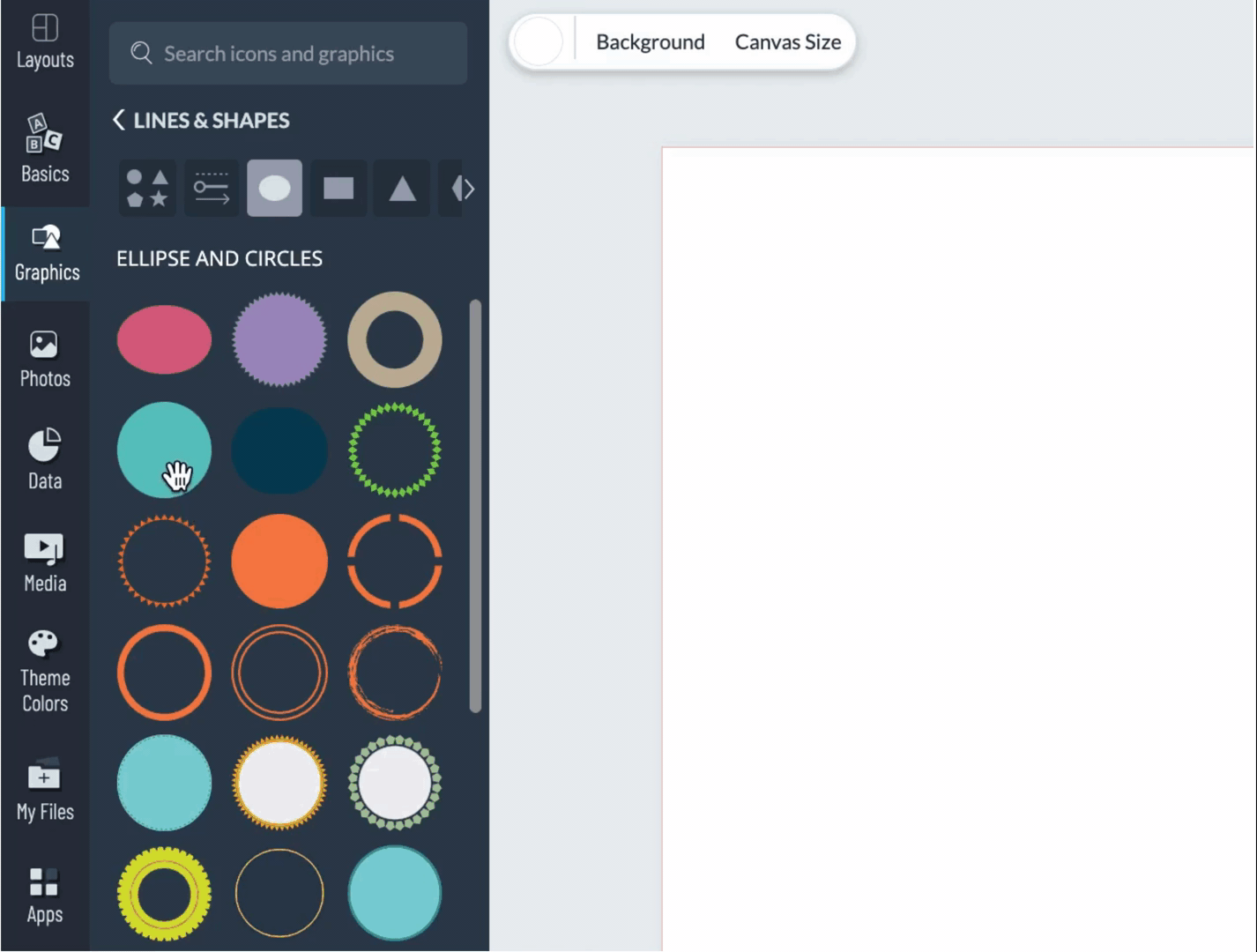
4
To add Custom Lines, click on the “Lines & Arrows” category and then click on the “Custom Lines” button.
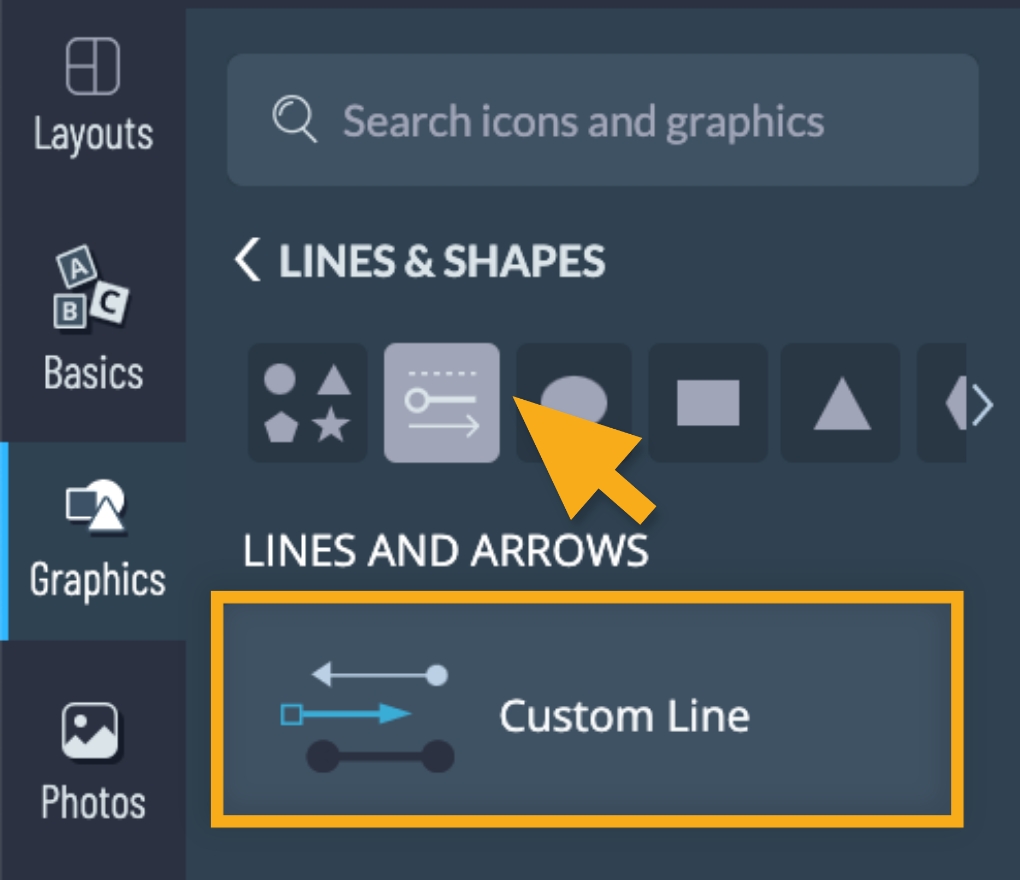
5
A standard line will be added to your project and a Settings Panel will show up on the top left corner from where you will be able to adjust the line thickness, shape, stroke and the start and end points of the line.
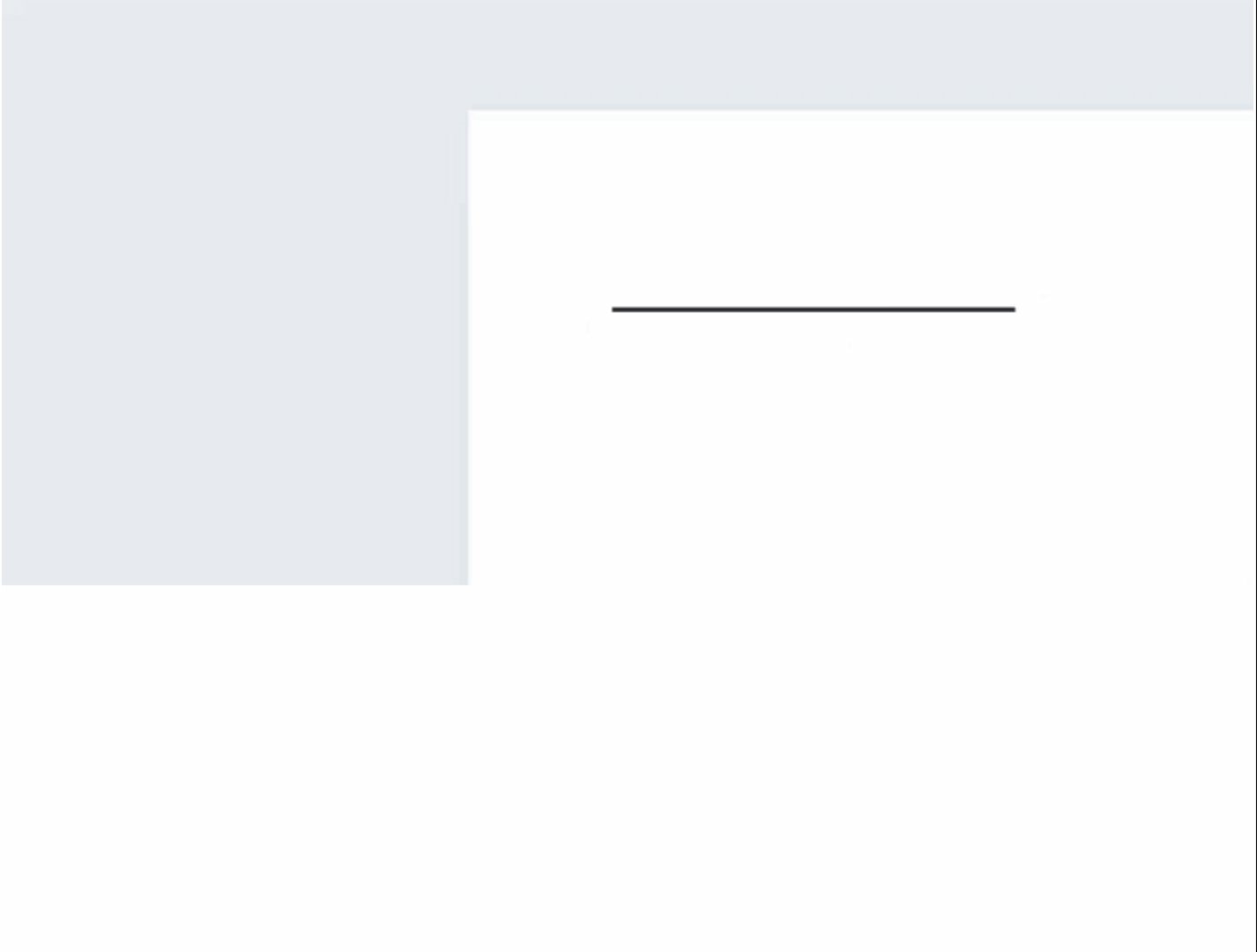
How to remove shapes and lines:
1
Select the Line or Shape you want to remove from your project and the Property Panel will show up on the top. From there, click on the “Trash” button.
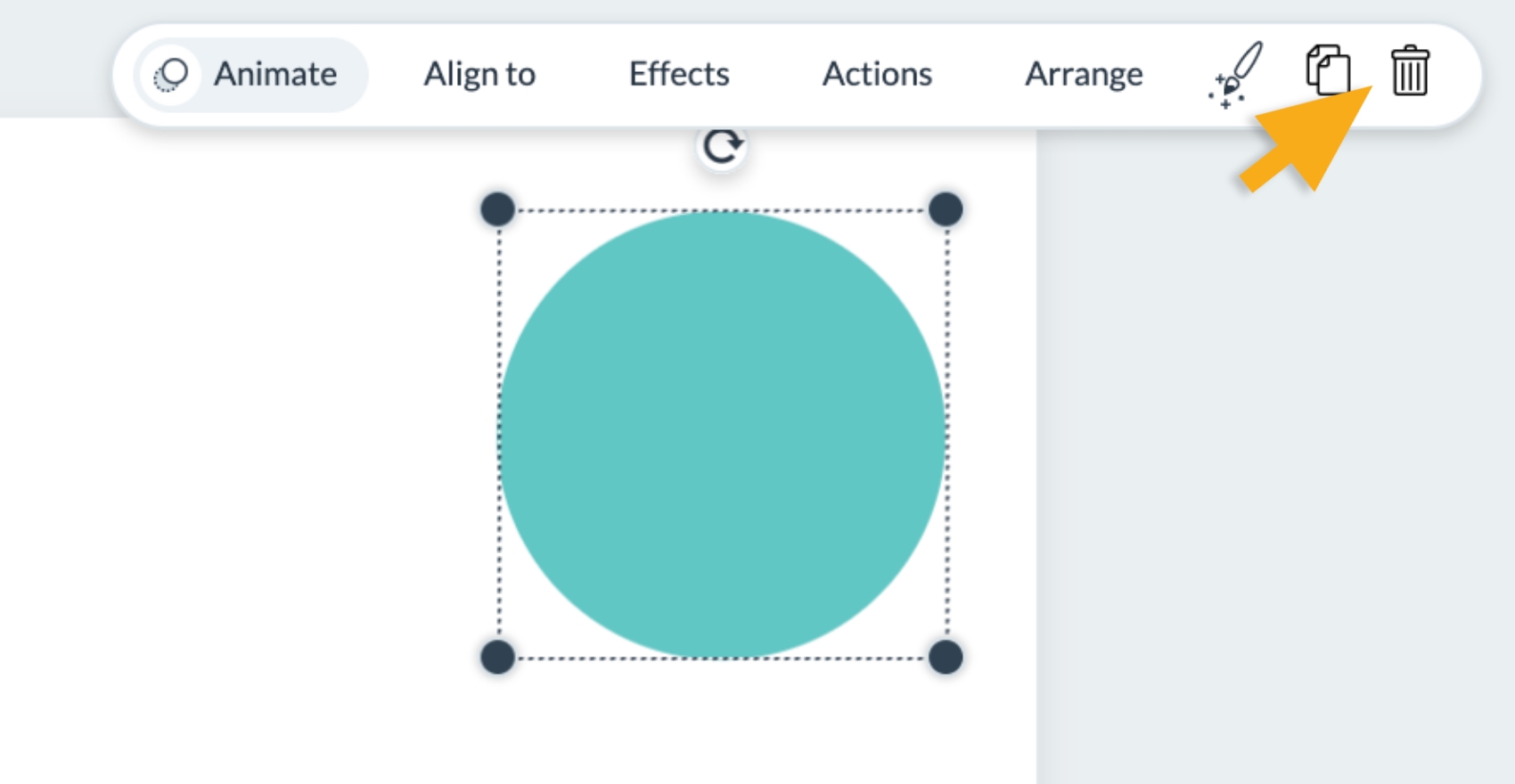
Home
Graphics, shapes and icons
- The Basics
- Enterprise Plans
- Link Expiration
- Elevate Your Brand with a Custom Subdomain on Visme
- Setting up Your Single Sign-On with Visme
- Secure Your Visme Account: Activate 2-Factor Authentication
- Premium Support for Enterprise Plan Users at Visme
- Enterprise Plans: Allowed Sizes, Limits, and Formats
- Getting Started
- Visme Community
- Visme Plans
- 5 reasons why you should use Visme
- Visme Mac Desktop App
- Visme Windows Desktop App
- What can I create with Visme?
- Who uses Visme?
- Publish & Present
- Shorten URL
- Find & Copy a Visme Project Link
- Allow Viewers To Download Published Projects
- How to present your content
- Share your Visme project privately
- Managing advanced settings for Visme projects
- How to present offline to an audience
- Sharing & Publishing my Visme
- Account & Plans
- How to update your Profile Information
- The Visme Community
- Cancelling your Premium Subscription
- Visme Languages
- Visme Storage Limits
- How to reset your Visme account password
- Manage Subscription Settings
- Where can I view my Payment History and Receipts?
- Update your Payment Information
- How to delete my account?
- Embed & Download
- Download your project as a PDF
- How to embed a website in a Visme project
- LMS Export for your Training content
- Downloading as HTML5
- How to download your project as GIF
- How to download your project in editable PPTX format
- How to download your project as Video
- Download infographics as multiple pages
- Downloading Projects for Offline Use
- Embedded Projects On A Website
- Creating & Editing 101
- Adding graphics to your projects
- Allowed Sizes, Limits and Formats
- Resizing the Canvas Size
- How to duplicate a Project
- How to use Basic Content?
- Importing PowerPoint Projects into Visme
- Saving your Visme Projects
- How to create a New Project
- For Print
- Common Questions & Answers
- Whitelisting a blocked Domain in Visme
- Emojis appear differently after being downloaded or printed
- User Accounts and Access Recovery
- Mastering AI Communication: Tips for Effective Prompts
- How to gather a HAR file
- Why Troubleshooting is Necessary
- Accessibility and Visme
- How to contact the Support Team
- Can I get a refund for my Visme subscription?
- Troubleshooting in Visme
- Project Types
- Presentations
- How to Create a Webinar Presentation in Visme
- How to Create a Marketing Presentation in Visme
- How to Create a Training and Education Presentation in Visme
- How to Create a Results and Reporting Presentation in Visme
- How to create a Sales Proposal in Visme
- Create a Stunning Presentation in 5 Minutes
- How to Create a Pitch Deck Presentation in Visme
- Types of Content you can create using a Presentation format in Visme
- Creating Business Presentations using Visme
- How To Mix & Match Slides or Pages In Your Design
- Social Graphics
- Documents
- Creating Manuals in Visme
- Creating White Papers in Visme
- Creating Newspapers in Visme
- Creating Proposals in Visme
- Creating eBooks in Visme
- Creating Plans in Visme
- Creating Newsletters in Visme
- Creating Reports in Visme
- Creating Catalogs in Visme
- Creating Workbooks in Visme
- Infographics
- Charts & Graphs
- Charts & Graphs Settings
- Dual Charts
- How to embed Tableau Graphs and Charts into Visme
- How to make a flowchart
- Importing Data Into Charts & Graphs
- Charts and Graphs
- Whiteboards
- Videos / GIFs
- Printables
- Custom Size
- Designing & Editing
- Designing with AI
- Increase images size using the Upscaler feature
- Unblur Images with Visme
- Background Remover
- Erase & Replace objects from an image
- Resizing your projects using AI Resize
- Visme AI Designer
- Image Editing: Visme’s Touch-Up Tools
- Visme AI Writer
- AI Image Generator
- Brand Wizard
- Data Visualizations
- Using Visme’s 3D Data Widgets
- Visualizing Data using Data Widgets
- Charts & Graphs Settings
- Dual Charts
- How to embed Tableau Graphs and Charts into Visme
- How to make a flowchart
- Pictograph and Arrays
- Importing Data Into Charts & Graphs
- How to create an interactive map
- Charts and Graphs
- Text & Text blocks
- Applying a Text Mask Effect
- Quickly Change Text Format in Visme
- How to Edit Multiple Text boxes at once
- Checklist Maker
- How to Annotate your Text
- Text Effects
- Font Pairs
- How to add Page Numbers
- Create a button from text block
- How do I add superscript or subscript?
- Interactivity
- Create Interactive Content in Visme
- How to create a pop-up effect
- Link To Another Slide
- Link to a Visme Project, Website, Email or Social Media
- Interactivity 101
- Images
- Image Editing: Visme’s Touch-Up Tools
- How to instantly upload images with a URL
- Add photos taken with your computer camera
- Image Placeholders
- How to create Mockup Designs in Visme
- How to change the angle of your Images
- Photo Grids
- Using Photo Filters
- Framing photos
- Cropping or resizing photos
- Animations
- Text Animations
- Animation Timeline: Audio & Recording Settings
- Animation Timeline: Advanced Tab Overview
- Animation Timeline: Basic Tab and Preview Overview
- Custom Animations
- On Click Animations
- Animation tips – Do’s and Dont’s
- Animations 101 – Learn to animate
- Video
- Tables
- Connect a Visme table to live Data
- Prefilled Tables
- Embed Tables within your Visme Projects
- How To Merge Cells Within A Table
- Adding Content To Tables
- Formatting and Styling Tables
- Inserting Tables
- Audio and Music
- Add an audio recording to any object
- Using the Audio Library
- Adding background music
- Customizing audio settings
- Uploading and Inserting Audio
- Graphics, shapes and icons
- Drop Shadow Effect
- Snap to Objects
- How to use 3D Animated Graphics in Visme
- 3D Graphics
- Color Dropper Tool
- Using Animated Graphics
- Insert a Visme Graphic into an Email or Newsletter
- How to Change Object Colors
- Format Lines
- Adding and removing shapes and lines
- Backgrounds
- Adding Background Videos
- Adding a Background Image
- How to remove the background of your images
- Using Gradient and Pattern Backgrounds
- Customizing backgrounds
- Tips for using background images
- 3D Animated Characters
- Collaboration and Team Features
- Workflows
- Manage Tasks with Visme’s Content Calendar
- How to approve a project
- Assign an approver to your project
- How to require a user to gain project approval
- Visme Workflow Overview
- How to assign an entire project to a team member
- My Brand
- Brand Area for Managing Multiple Clients: Tips & Tricks
- How to set up your Brand Area in Visme
- Brand Wizard
- Branded Templates
- Brand Settings
- Brand Styles
- Brand Links
- Brand Templates
- Brand Assets
- Create Custom Theme Colors
- Team & Workspaces
- Commenting on Visme Projects
- Getting comments and feedback on your Visme Project
- Commenting anonymously on Visme Projects
- Enabling Anonymous Comments on Your Visme Project
- How to update the Workspace Name
- Workspace Audit Log
- How to join a Visme Workspace
- How to add new users to your team
- Your team in Visme – How to collaborate together
- Managing your Workspace
- Apps and Integrations
- Visme Integrations: Visme + Monday.com
- Visme Integration: Visme + Vidyard
- Visme Integration: Visme + Wistia
- Visme Integration: Visme + YouTube
- Visme Integration: Visme + Vimeo
- Visme Integration: Visme + Livestorm
- Visme Integration: Visme + LearnWorlds
- Visme Integration: Visme + Brandfetch
- Visme Integration: Visme + Formstack
- Visme Integration: Visme + MailChimp
- Analytic Tools & Insights
- Analytics
- Registration Form Results
- Deeper Analytics
- Analytics – Tracking traffic & statistics of projects
- Registration Form
- Tips & Tricks
- Account & Projects Settings
- Slide Progression Control Feature
- Folder Sharing | FAQs
- How to duplicate project folders
- How to log out of your Visme account
- Hiding control bar on published projects
- Viewing and Presenting
- Creating and Designing
- Visme AI Designer
- Trim View
- Create faster with Shortcuts
- Using Find & Replace
- Creating Interactive eBooks
- Visme Ruler & Smart Guides
- Coordinates Panel
- Objects List
- Zoom In & Out
- Creating & Designing Emails In Visme
- Productivity Tools
- Tools & Features
- Visme AI Designer
- Visme AI Writer
- Drawing Tool
- AI Image Generator
- Interactive Xperience
- XLIFF Localization Feature
- Design on the go with Visme iOS App
- Workflow Management: Assign projects or slides to your team
- Spell Checker
- Prototype Your Designs with Visme
- My Files
- My Files: Using folders and labels
- My Files: Settings
- My Files: Overview & How to Access
- My Files: How to manage your assets
- Grides & Guides
- Slide Library & Content Blocks
- Forms & Surveys
- Getting Started with Visme Forms
- Types of Forms you can create using Visme Forms
- Getting Started with Visme Forms
- Visme Forms FAQs
- Visme Forms vs Traditional Forms
- Sharing and Embedding your Visme Form
- How to embed a Visme Form on Wix
- How to embed a Visme Form on WordPress
- Embedding Visme Forms
- Sharing and Publishing Visme Forms
- Sharing Visme Forms – Publishing and Embedding
- Maximizing Visme Forms
- Design your Form
- How to create a Multi-Step Form in Visme
- How to create Single-Page Forms
- How to Add a Country question to Your Visme Form
- How to Add a Time Question to Your Visme Form
- How to Add a Rating question to Your Visme Form
- How to Add an Appointment Question to Your Visme Form
- How to Add a Date Picker Question to Your Visme Form
- How to add Short and Long answers questions to your Visme Form
- How to Add a Phone Field to Your Visme Form
- How to add an Address field to your Visme Form
- Data Collection and Management
- What happens when a Form is submitted?
- Analyzing Visme Forms Performance
- How to collect and sync Data across different Applications
- Forms Integrations
- Forms Integrations: Visme + Zapier
- Forms Integrations: Visme + GetResponse
- Forms Integrations: Visme + Klaviyo
- Forms Integrations: Visme + ConvertKit
- Forms Integrations: Visme + Airtable
- Forms Integrations: Visme + Brevo
- Forms Integrations: Visme + ActiveCampaign
- Forms Integrations: Visme + Google Sheets
- Forms Integrations: Visme + HubSpot
- Forms Integrations: Visme + Mailchimp
