Learn how Visme will change the way you create stunning content.
Reserve your seatAre you ready to save time and enjoy the effortless ability of editing images for your creative projects? Visme’s AI image editing tools are designed to simplify and elevate your image editing process. Our touch-up tools are perfect for crafting the ideal image – enhancing your image’s quality, size, and appearance, removing unwanted backgrounds and objects – allowing you to boost your productivity and streamline your creation process. Let’s dive into the details for how to locate the image editing window and how you can modify your images below:
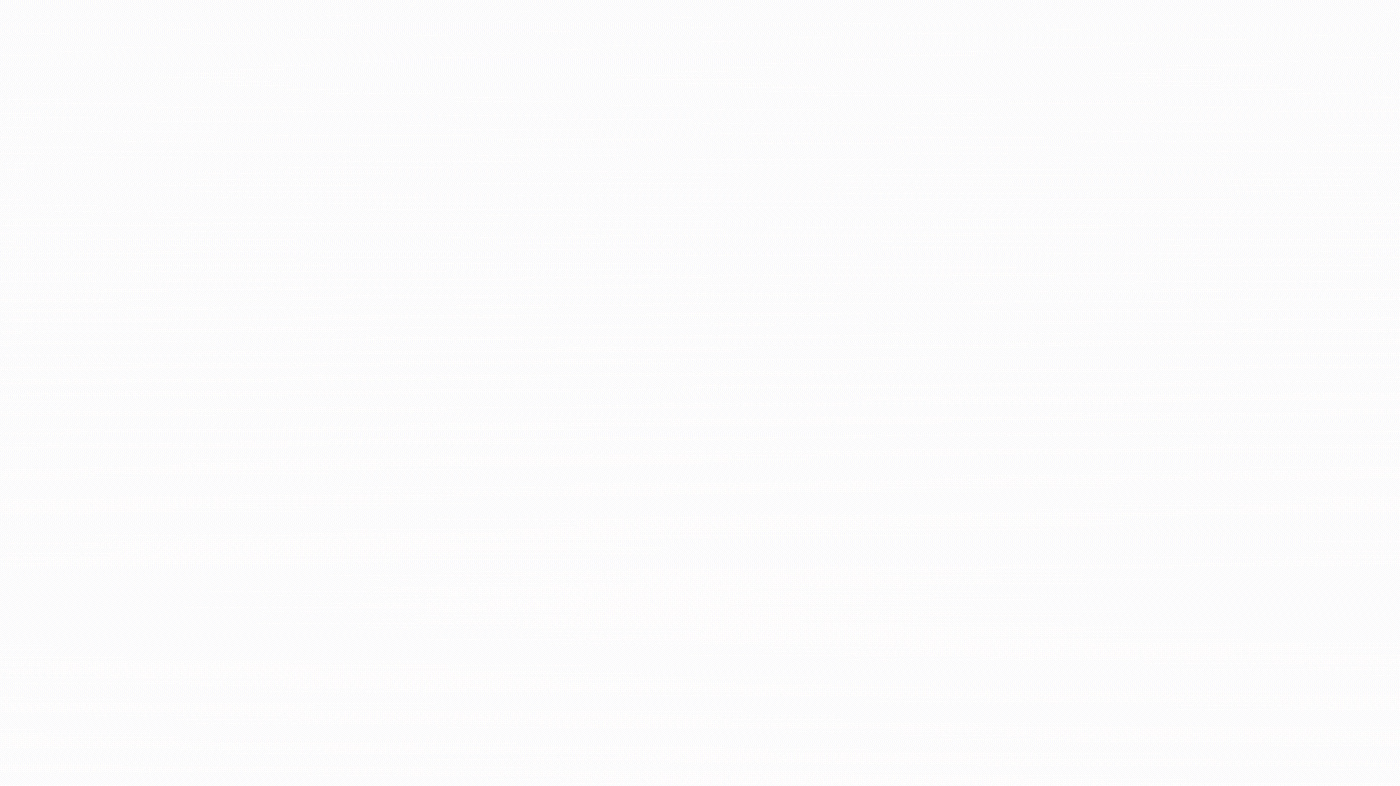
Erase & Replace: Easily erase any unwanted objects or seamlessly replace them with new visuals. Say goodbye to imperfections and hello to picture-perfect results!
Background Remover: Effortlessly remove backgrounds from images. Unlock the power to focus on what truly matters, as your subject takes center stage, free from any distractions.
Unblur: Remove blurring from any image. Restore clarity and bring your visuals into sharp focus.
Upscaler: Enlarge images without any loss in quality. Witness your visuals expand to new dimensions while retaining their crystal-clear sharpness.
