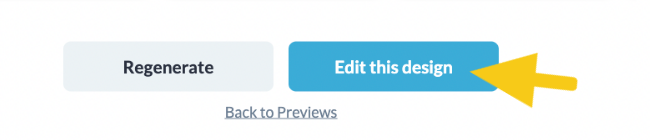Learn how Visme will change the way you create stunning content.
Reserve your seatLooking for inspiration and efficiency in your design? Visme AI-Design is here to revolutionize what you need to create and communicate, and how you can create it. By simply answering a few questions in a chat format, you’ll be able to effortlessly generate stunning designs, saving you valuable time and simplifying your content creation efforts so you can achieve more in less time.
What’s more, this feature goes beyond just aesthetics. It doesn’t just make your designs look amazing; it also helps build the essential framework for your presentation. Whether you need to generate an educational ebook about lead magnets – or even Dalmatians (yes, the dog) 🙂 – to fully branded materials that ensure consistency throughout your content, it takes into account the key information that your project requires. All you need to do is specify the topic of your project, and the AI will discuss what you need in order to generate a project that is ready for you to edit and complete in no time.
Ready to get started? Just follow the simple steps below to use the Visme AI-Design feature and elevate your design projects to new heights:
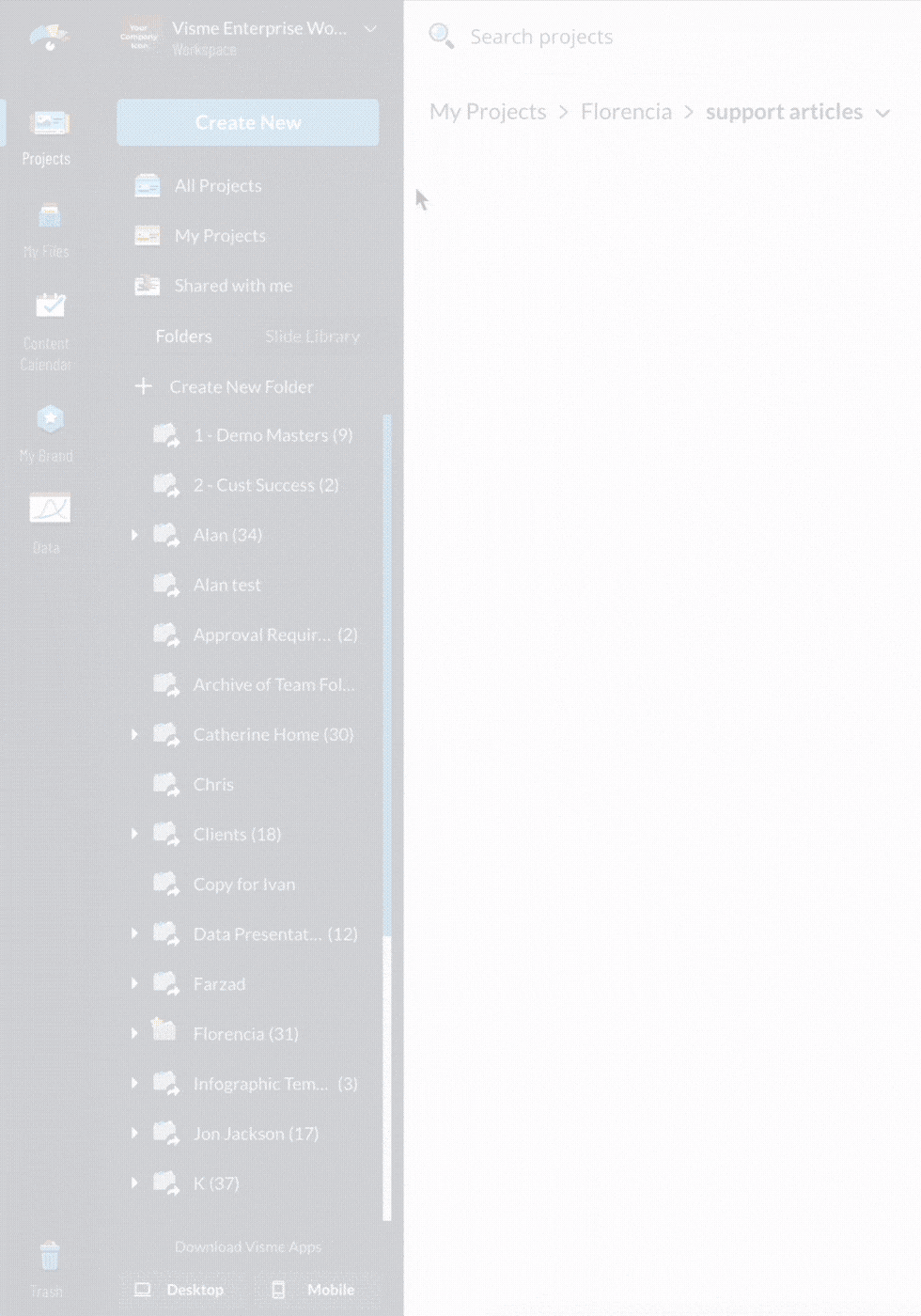
The AI Image Generator provides credits for both free and premium plans, which are renewed monthly. In shared workspaces, each user has their own allocation of credits: Basic: 10 Credits Starter: 200 Credits Pro: 500 Credits Enterprise: Unlimited To check the number of credits you possess, navigate to the templates library and click on the Create with Visme AI button. A pop-up window will appear, displaying at the top right corner the amount of available credits you currently have