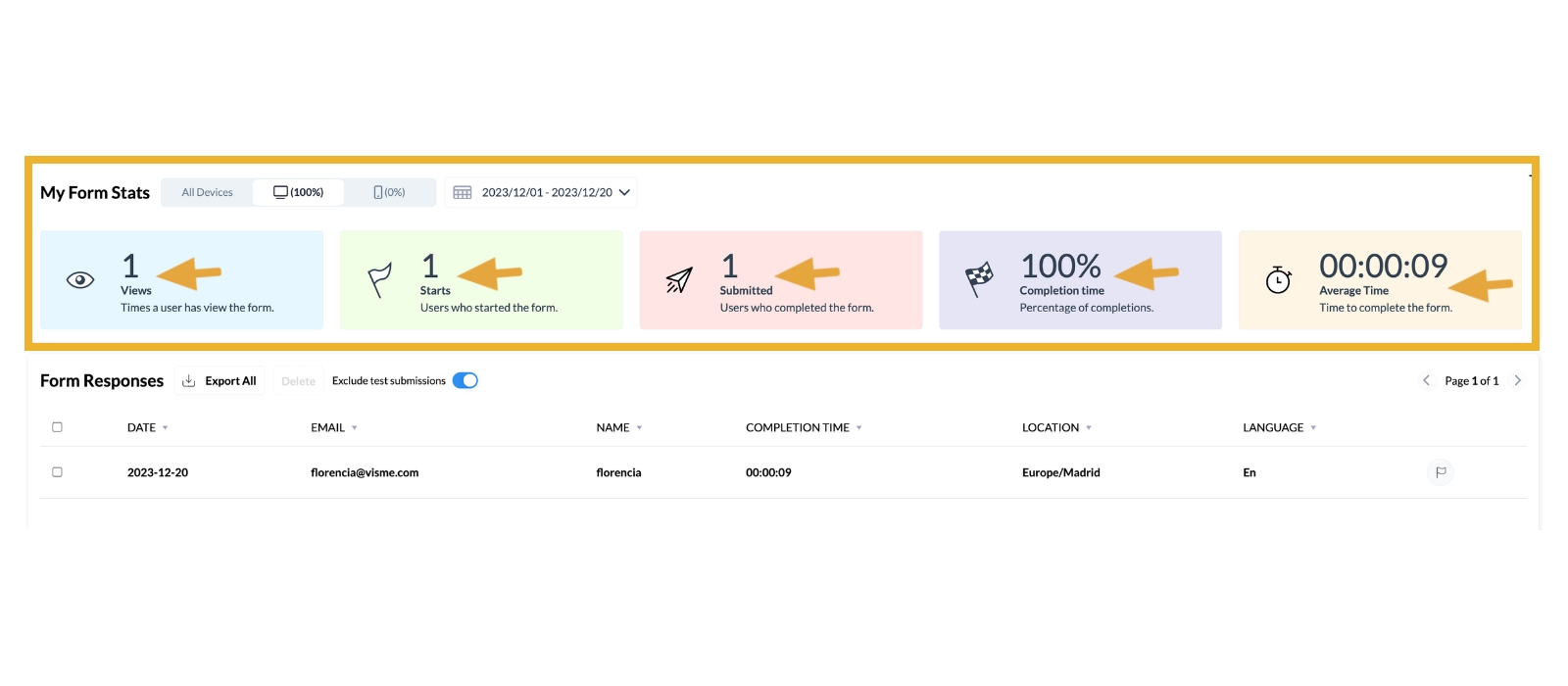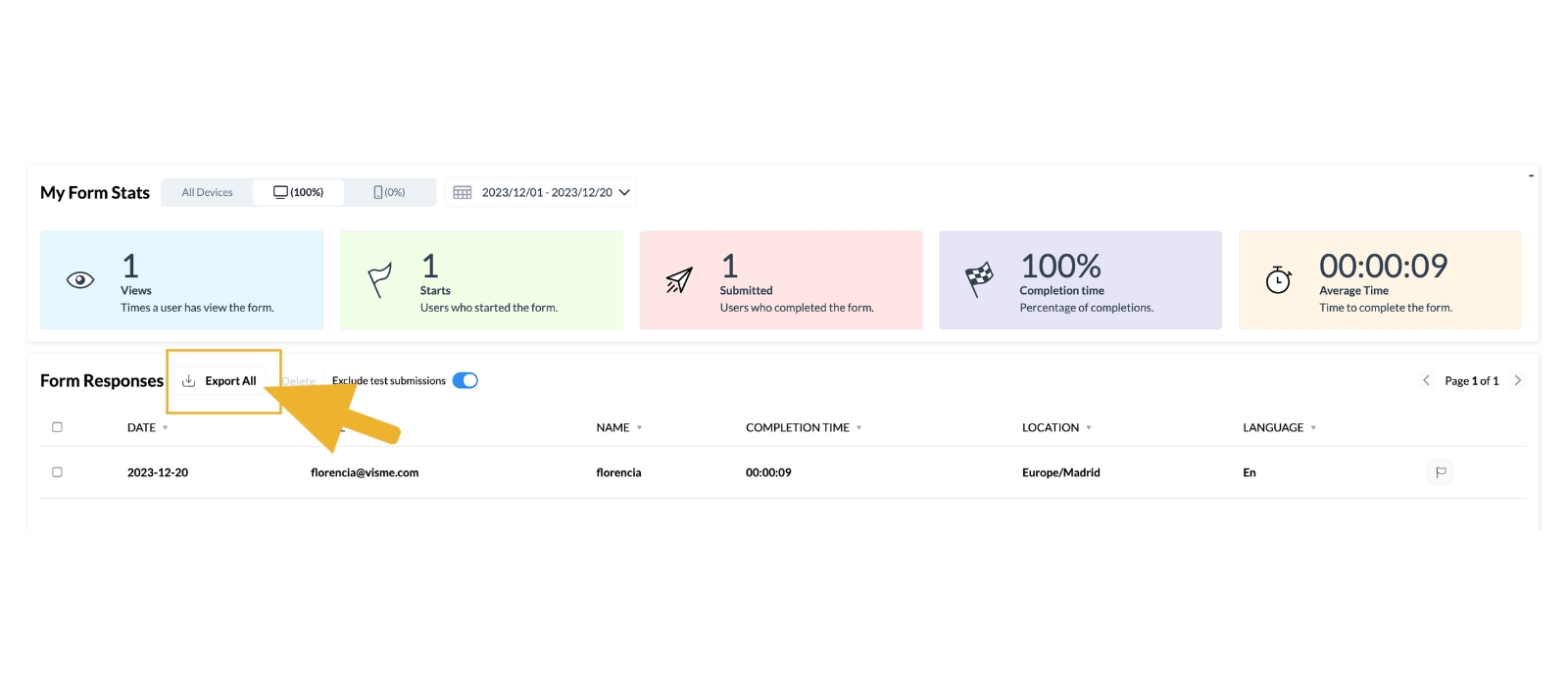Discover the potential of Visme Forms by harnessing real-time analytics for your interactive forms! Utilize a dynamic dashboard to monitor essential form analytics, assessing effectiveness over any given period.
Delve into granular details to comprehend viewer interactions and conversion rates so you can continue to strategize your forms for optimal audience engagement. Here’s how:
1
Start by navigating to your form editor and clicking on the Data tab at the top. This action will lead you to your Form Data page, where you can view all the collected data and more.
2
Use the buttons located next to My Form Stats to specify whether you want to review completed data from a Computer, Mobile, or All Devices. Additionally, use the calendar button to narrow down your data review to a specific period.
3
Within the My Forms Stats area, find information such as Views, Starts, Forms Submitted, Completion Time, and Average Time.
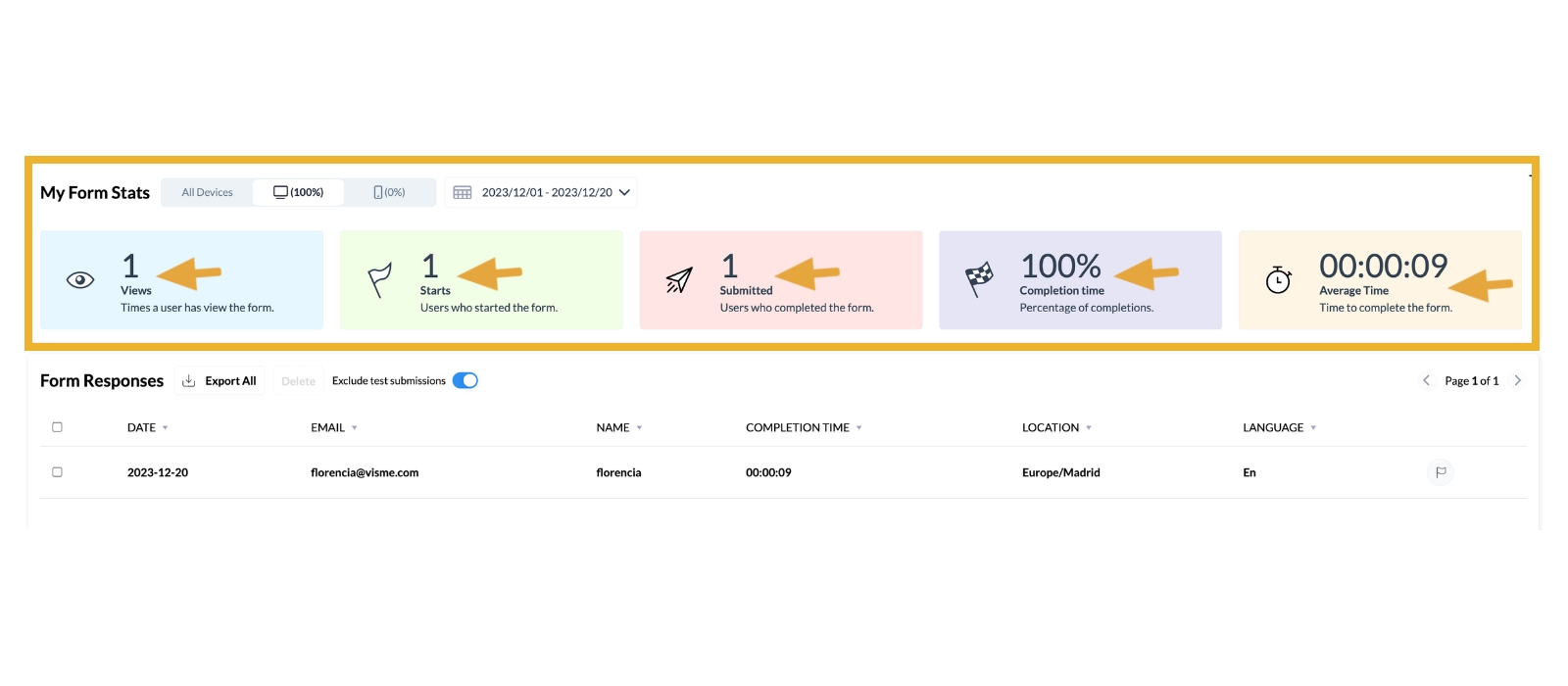
4
Moving on to the Form Responses section, you’ll find not only the data collected through card fields added to your form but also additional details such as Date, Completion Time, Location, and Language.

5
To capture all this valuable information, use the Export All button to download your responses as a CSV file.
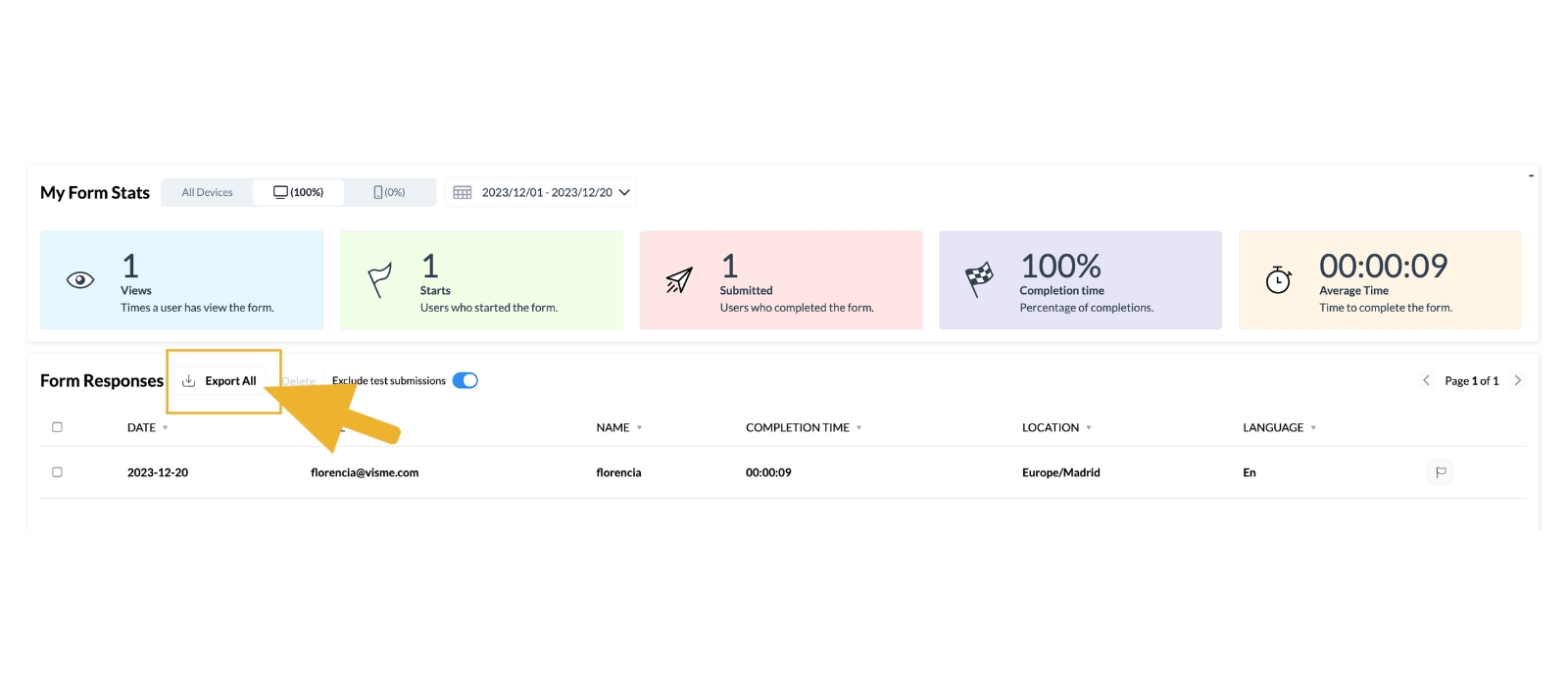
Note: Click on each form response to view each record in detail and access other fields that you might have added into your project.
Note: Use the flag icon to highlight/mark any contact records.
Note: Learn more about how to gather and sync all collected data and contacts within your form directly to your preferred Apps here.
Metric’s Definitions
My Form Stats
Views: Number of times a user has viewed the form.
Starts: Number of users who started the form.
Submitted: Number of users who completed the form.
Completion Time: Percentage of completions.
Average Time: Average time taken to complete the form.
Form Responses
Date: Date of each completed form.
Completion Time: Time spent to complete the form.
Location: Country/city from which the visitor came.
Language: The language in which the user interacts with or completes the form.