Learn how Visme will change the way you create stunning content.
Reserve your seatDeeper Analytics
Note: Deeper Analytics is a premium Visme feature that requires an Enterprise team plan. This feature goes deeper than the Analytics included with our Business plan.
Do any of these questions describe your team:
- Are you using Visme for sales?
- Do you use registration forms to generate leads for marketing purposes?
- Do you use your Visme projects as training tools to teach others?
- Do you need a tool to help you audit the information of who is viewing y our project, where they came from, and how much time they spend on each slide?
If the answer to any of these questions is “YES!,” Visme’s Deeper Analytics is definitely a feature you’ll want to incorporate into how your company gathers data on how audiences are consuming your content.
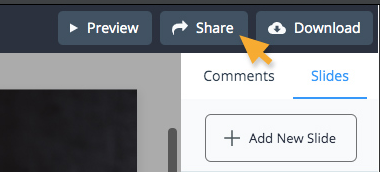
1
For any project that is published, shared, or embedded, the first step towards achieving deeper analytics is to add a registration form on the projects within the Advanced Settings of the Share button.
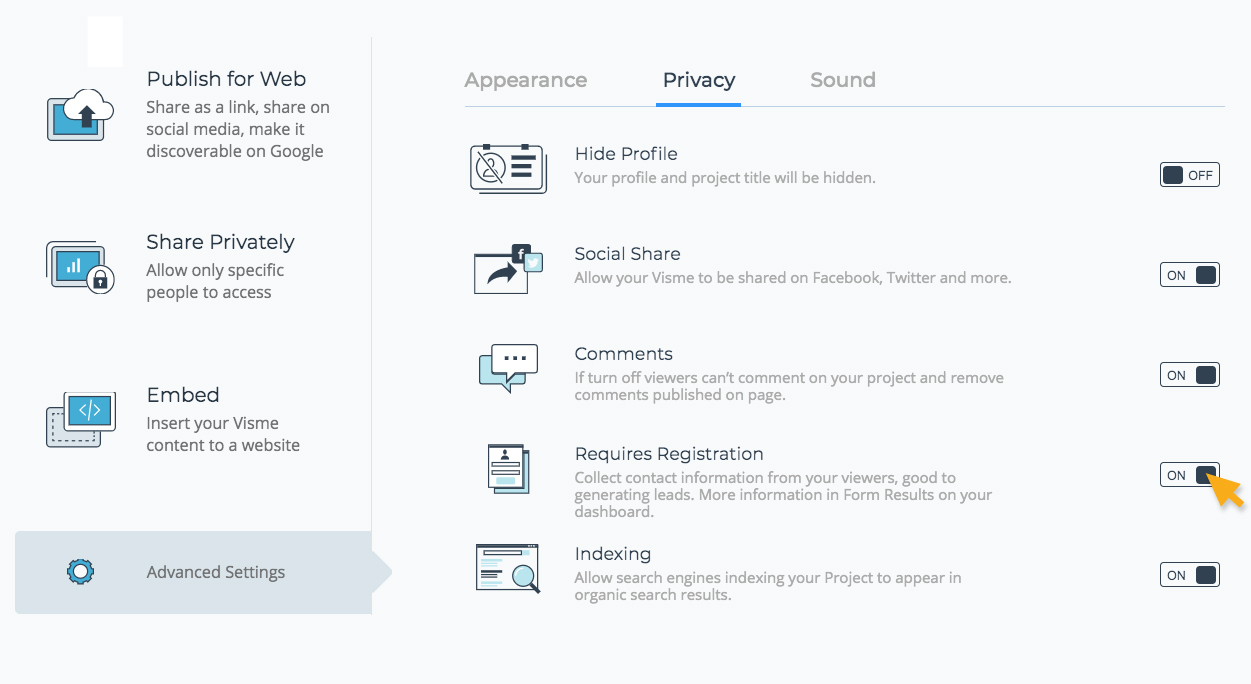
2
First click on the Privacy tab, and then turn ON the Requires Registration feature. This will prompt viewers with a form to enter their name, email address, and company name, and the data will be stored in Form Results on the Data area which you can find within the Dashboard.
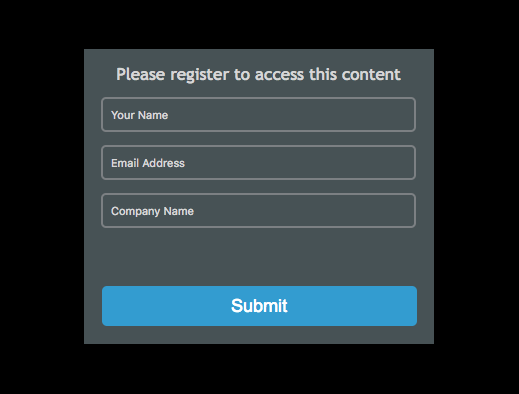
3
Once you are in the Data tab, select Analytics, and then select your Project from the list that loads.
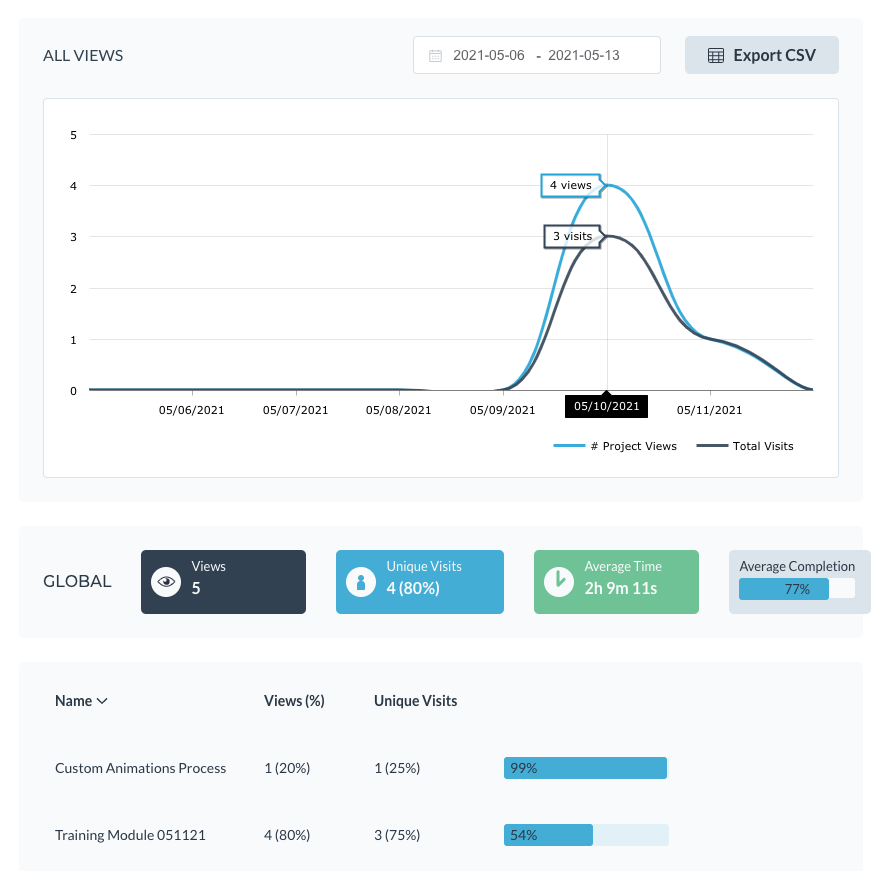
4
After clicking on your project, the page defaults to Views, which gives you a general overview of all views and viewed slides combined for a given data range. More specific ranges will yield more specific results, while wider ranges give you a broader view of what’s happening with your viewed projects over time.
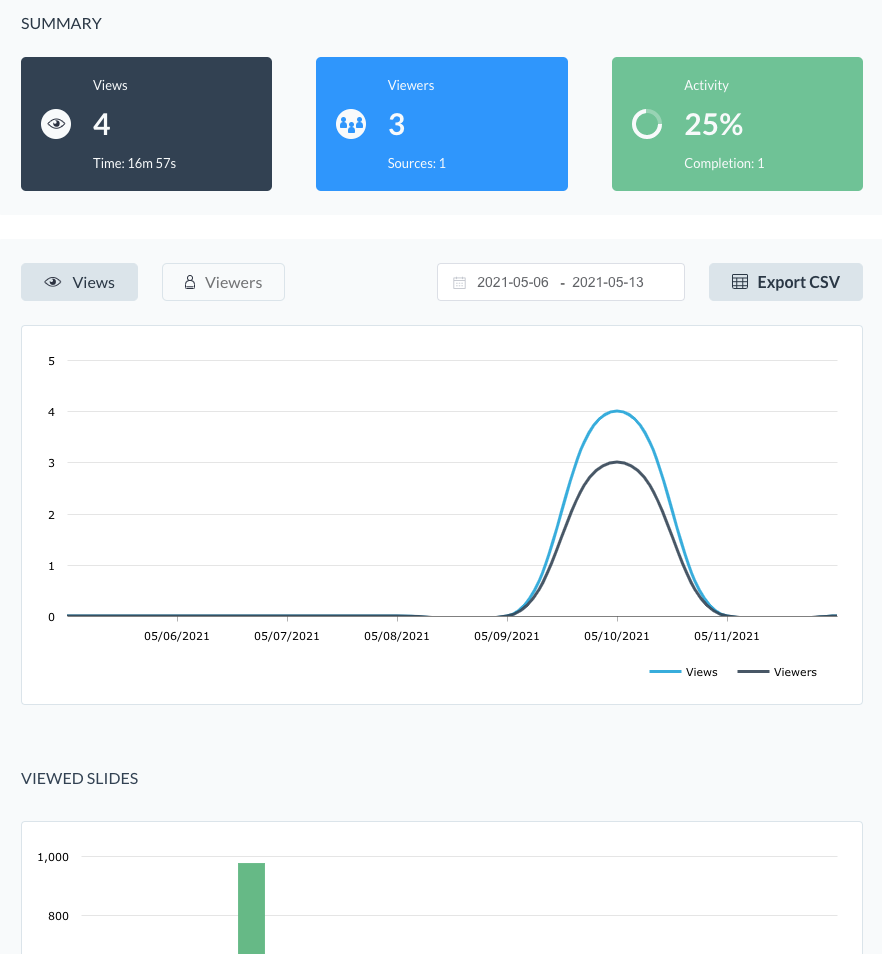
5
When you click Viewers, you’ll be able to see the aggregate data tied to the people who viewed your project (DATE/TIME, IP, LOCATION, ORGANIZATION, TOTAL TIME, & SOURCE). Click on an individual user’s row will reveal the time that this user spent per slide in the presentation. In the example, note that the user spent the most amount of time on the final slide.

6
To go even deeper with this information, navigate back up to the top left and select Form Results. You can select specific projects from the drop-down menu at the top. From this screen we can see the form data which identifies the users (DATE, NAME, EMAIL, ORGANIZATION, PROJECT, & LOCATION). Looking at both the time and location stamps from the Analytics page, we can determine from Form Results exactly who that user is (in this case, Zuma).
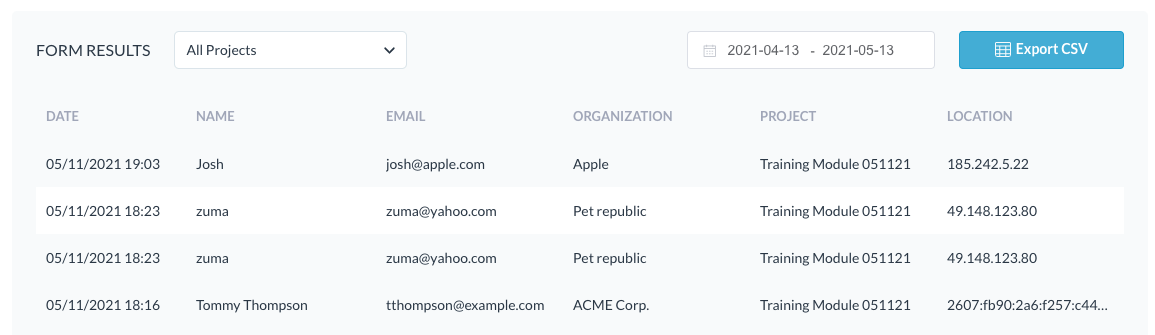
7
Once you have this information in hand, you’re ready to follow up; whether that be leading you towards a sales opportunity, or helping you to train someone with a learning module, or just to have more information for your own reflection of your business.
Note: Analytics in Visme as well as Form Results can both be Exported as CSV for additional icing on the cake. This is another element to allow you to analyze your Analytics and Form results through Excel for analysis reporting.
