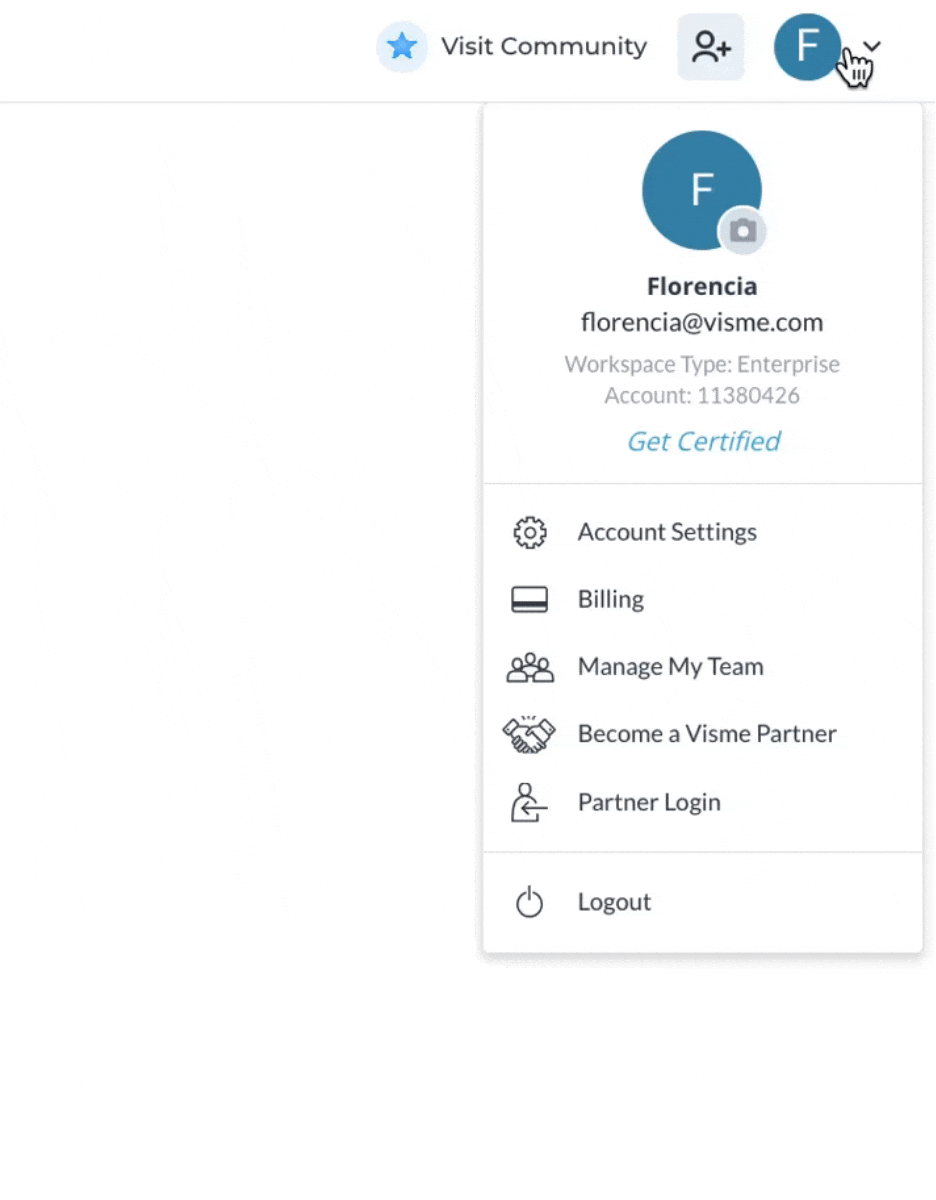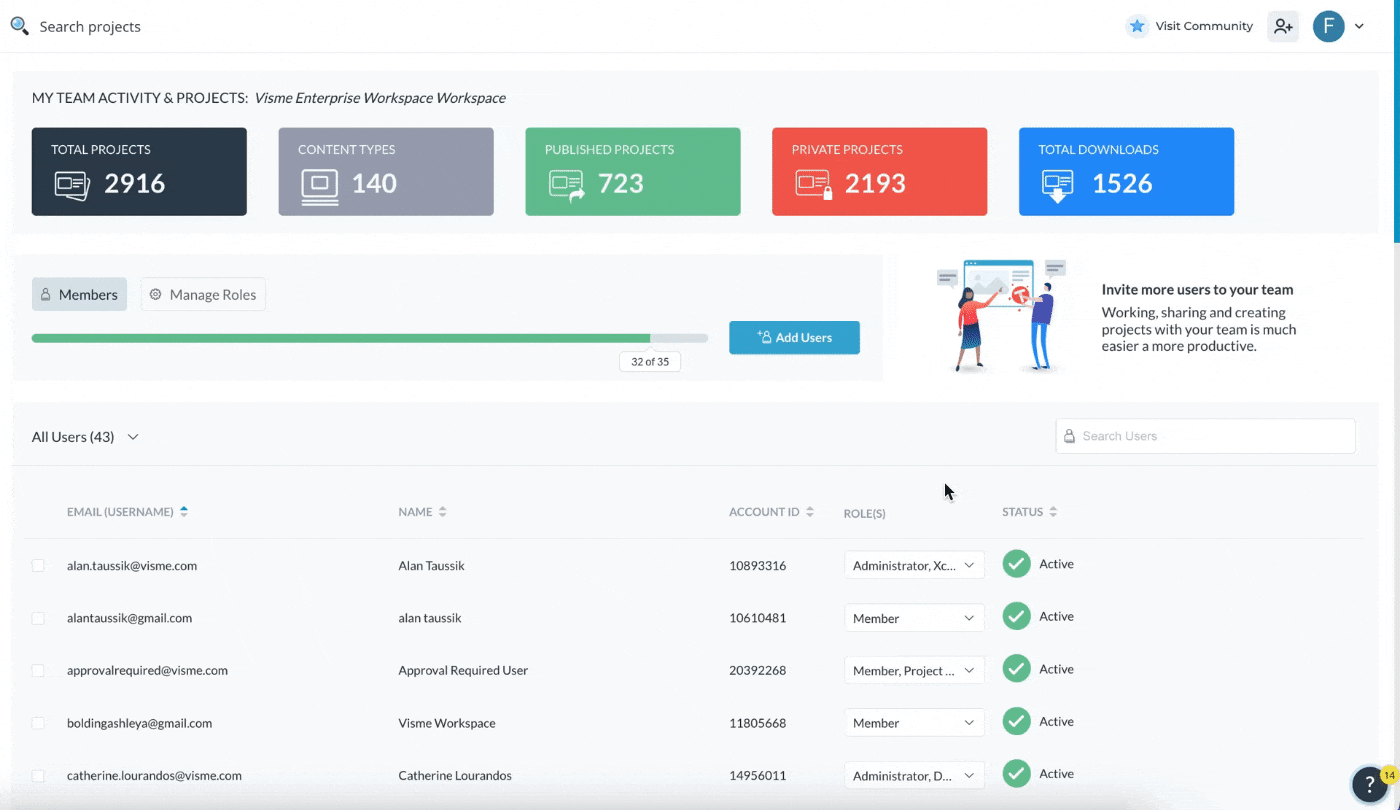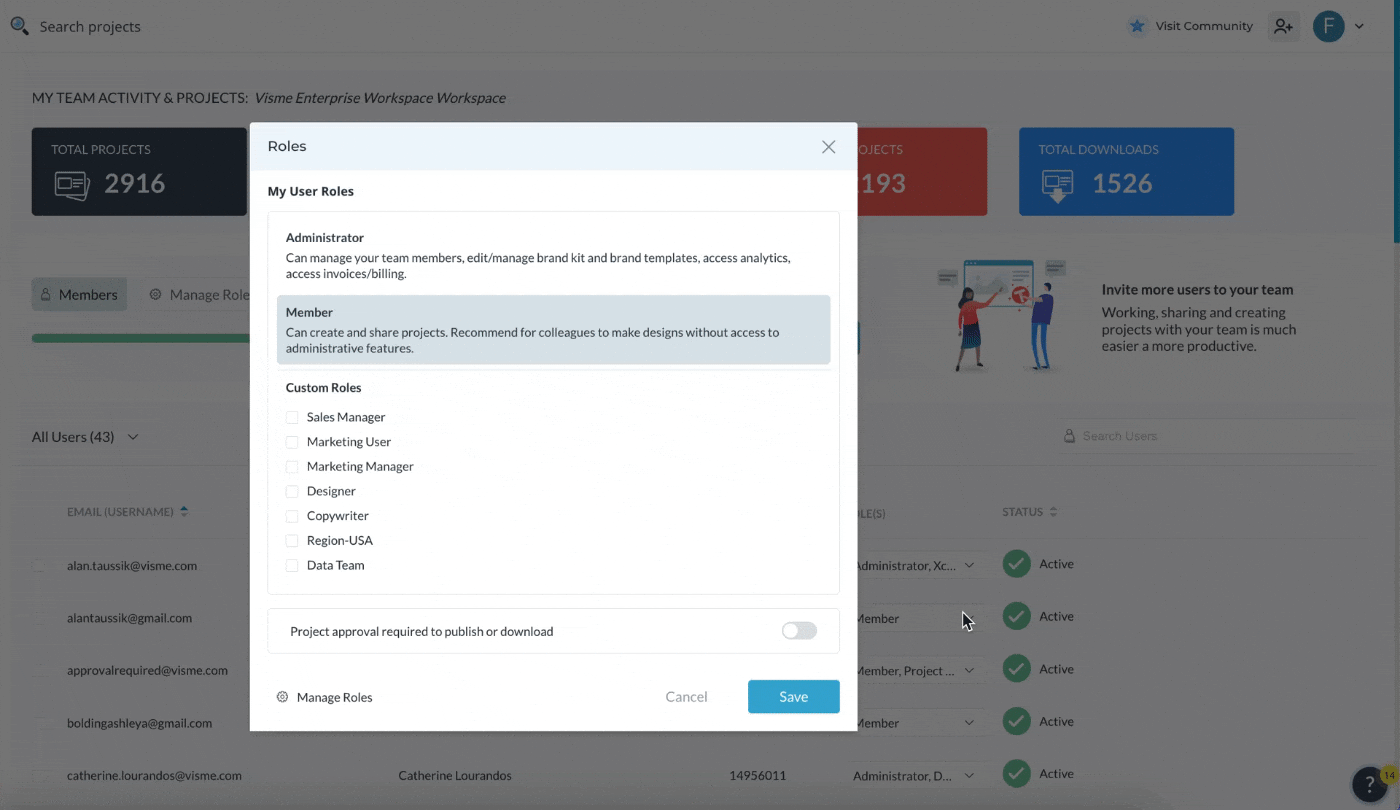Learn how Visme will change the way you create stunning content.
Reserve your seat
Content management has become incredibly important. Being able to double-check some key aspects of your content before it goes out into the world is paramount:
– Ensuring your brand is fully honored.
– Verifying the information within the content is accurate and/or compliant.
– Double-checking formatting and alignment of objects in the design.
– Confirming there are no typos, incomplete points, and improperly used visuals.
Allowing your team to create in Visme is a massive time-savings – being able to have many more individuals and subject matter experts working directly on content helps you speed up the creation process. However, mistakes still happen. Visme’s Workflow: Approvals feature allows you to empower your team to create, while also having a required approval step in the process.
Project approval is permission that can be assigned to a specific user by Administrators within your Enterprise plan workspace. Let’s review how!