Learn how Visme will change the way you create stunning content.
Reserve your seatIn the world of projects and business, a proposal is a crucial document that lays out ideas, presents solutions, seeks approval for initiatives, and oftentimes includes pricing/cost breakdown, along with the overall scope of work involved in the relationship being proposed. Knowing how to create a solid proposal is essential for getting support, conveying your impact and benefits you can offer, and shedding an affirmative light on what will make a project successful.
This article will walk you through the important parts of a good proposal and show you some effective tricks to make it even better using Visme. Let’s dive in and learn how to create compelling proposals that get noticed!
How to Start Your Proposal
Proposal Templates: Here you can find a vast collection of ready-to-use design templates to browse, which are all available in Visme to jumpstart your Proposal. Once you find the template you like, select it to log into Visme and start working on it within the editor.
Relevant Resources to help you learn more about Proposals
Below is a collection of learning resources to help you hone in on your Proposal and make the best impression possible.
- 6 Steps to Writing a Project Proposal
- 29 Sample Proposal Templates and Design Tips
- How to Write a Business Proposal – 28 Examples
To create your Proposal from within Visme:
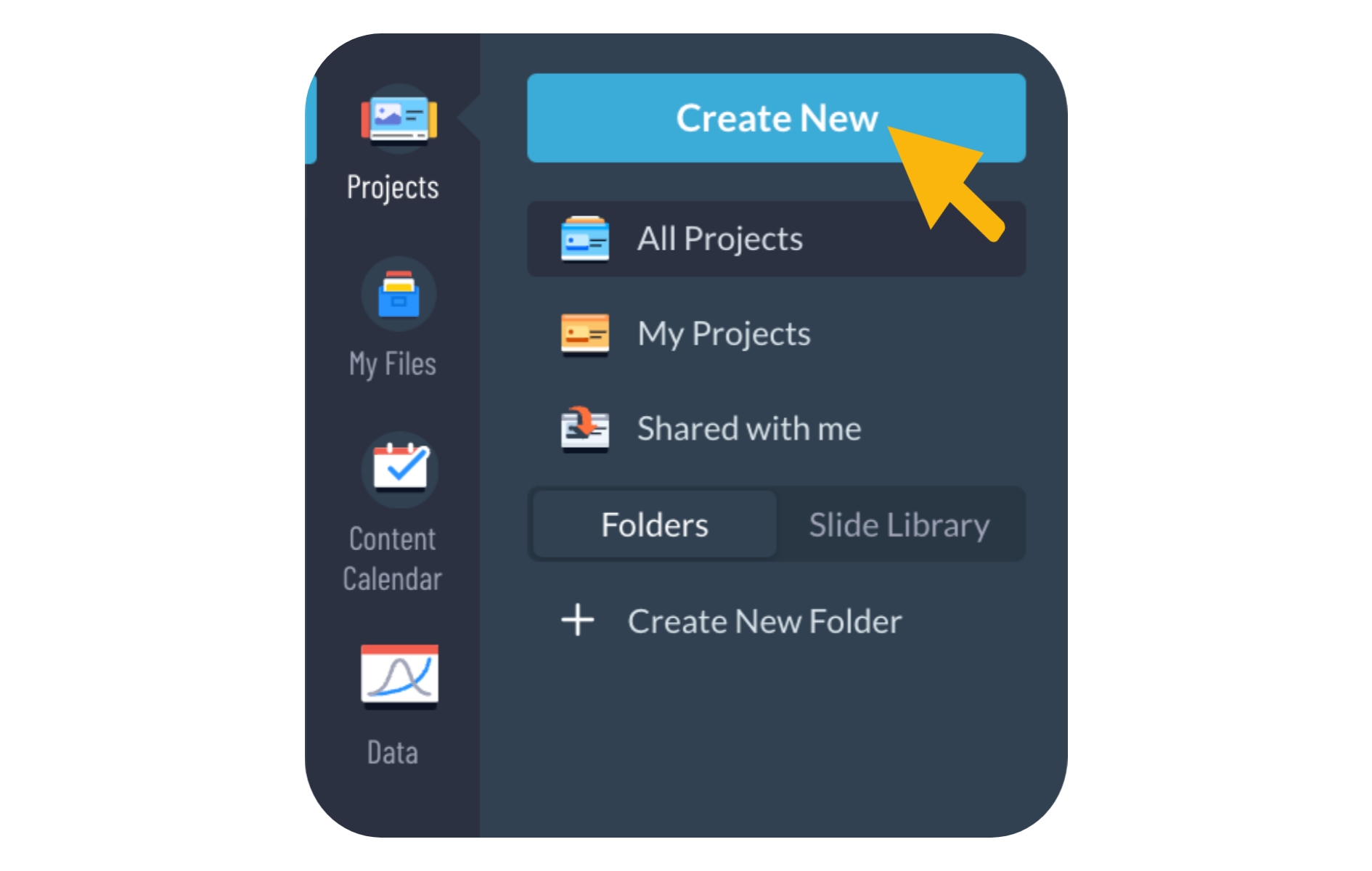

Key elements your Proposal should include:
Cover: The introductory page that visually represents the proposal, often featuring the title, company logo, and other relevant branding elements.
About Us Section: A brief overview of the proposing entity, highlighting its background and expertise.
Services: Outline the products or services offered, ensuring alignment with the client’s needs and demonstrating a clear understanding of their requirements.
Project Overview: Provide a high-level summary of the proposed project, emphasizing its purpose, goals, and relevance to the client.
Scope of Work: Define the specific tasks, responsibilities, and deliverables involved in the proposed project, establishing clarity on the project’s boundaries.
Roadmap: A visual or chronological representation of the proposed project’s timeline, outlining key milestones and major activities.
Budget/Cost: Break down the anticipated costs associated with the proposal, detailing expenses related to materials, labor, and any other relevant factors.
Benefits/Impact: Add the positive outcomes and advantages that the proposed project will bring, emphasizing the value and impact for the client.
Terms & Conditions: Specify the legal and operational terms under which the proposal is presented, including payment terms, deadlines, and any other relevant contractual details.
Special Touches in Visme for your Proposal
Below is a list of great elements you can incorporate into your project to help your Proposal effectively communicate your ideas, fostering a positive response and engagement.
Dynamic Fields: Customize your proposal dynamically by incorporating dynamic fields, allowing you to achieve updates at scale into your text boxes located in many projects all from a single source.
Visuals: Improve the visual appeal of your proposal by integrating images, data widgets, graphics and icons that visually support text – making the information more engaging and easier to understand.
Photo Grids: Create collages or grids of images to showcase products, team members, or project highlights within easy drag-and-drop placeholders and ensure perfect formatting in seconds.
Master Layout: Ensure consistency in your proposal’s design by applying a master layout, allowing you to set a standard background or to apply key elements to multiple pages at the same time.
Registration Form: Control access to your proposal by incorporating a registration form, allowing you to gather essential information from viewers before they can access the proposal when you publish and host it with Visme.
Analytics: Gain insights into viewer engagement with built-in analytics, tracking how users interact with your proposal – even how much time they spend on each page or slide.
Apps Integrations: Integrate external form applications like Formstack or Jotform to collect contact data or feedback directly within your proposal.
How to Export and Share Your Proposal
Now that your project is completed, how you showcase it and share it with your audience is the next key step. Let’s review Visme’s export and sharing options below to help you determine which one is right for your Proposal.
Export Options:
Download your Proposal for Print – To obtain a high-quality and professional print for your Proposal, download it as a PDF with bleed marks. Here’s how to Download as a PDF with Bleed Marks.
Sharing Options:
Publish your Proposal – Publish your Proposal and make it accessible to your desired audience through a shareable link or by publishing it on social media. Here’s how to publish and share your Visme project.
Share your Proposal privately – Share your Proposal with a select few using a shareable link, while keeping it private from the rest of the world. Here’s how to share your Visme project privately.
