Learn how Visme will change the way you create stunning content.
Reserve your seatIn the landscape of digital content, ebooks have emerged as essential tools for sharing information, ideas, and stories. These electronic publications play a pivotal role in spreading knowledge, inspiring audiences with new information, motivating readers with opportunities, encouraging new ways of doing things, and educating a network of learners.The opportunities for eBooks is endless thank you to their engaging format and visual communication style.
In this support article, we will explore the key elements of ebooks and provide valuable insights into how Visme empowers users to create, customize, and share these compelling digital books. Whether you are a seasoned professional or new to the world of digital content creation, this guide aims to equip you with the knowledge and tools needed to make the most of ebooks within the Visme platform.
Relevant Resources to help you learn more about eBooks
Below is a collection of learning resources to help you hone in on your eBook and master the art of effective digital content creation.
- How to Create an Ebook In 8 Steps
- How to Write an Ebook From Start to Finish
- 10 Up-to-Date Ebook Marketing Strategies with Real-Life Examples
How to Start Your eBook
eBook Templates: Here you can find a vast collection of ready-to-use design templates to browse, which are all available in Visme to jumpstart your eBook. Once you find the template you like, select it to log into Visme and start working on it within the editor.
To create your eBook from within Visme:
1- Open your web browser and visit the Visme website. Then, sign in to your Visme account or create one if you don’t have one.
2- Once you’re logged in, you’ll land on the Visme dashboard. Go to the left menu and click on Create New to start a new project.
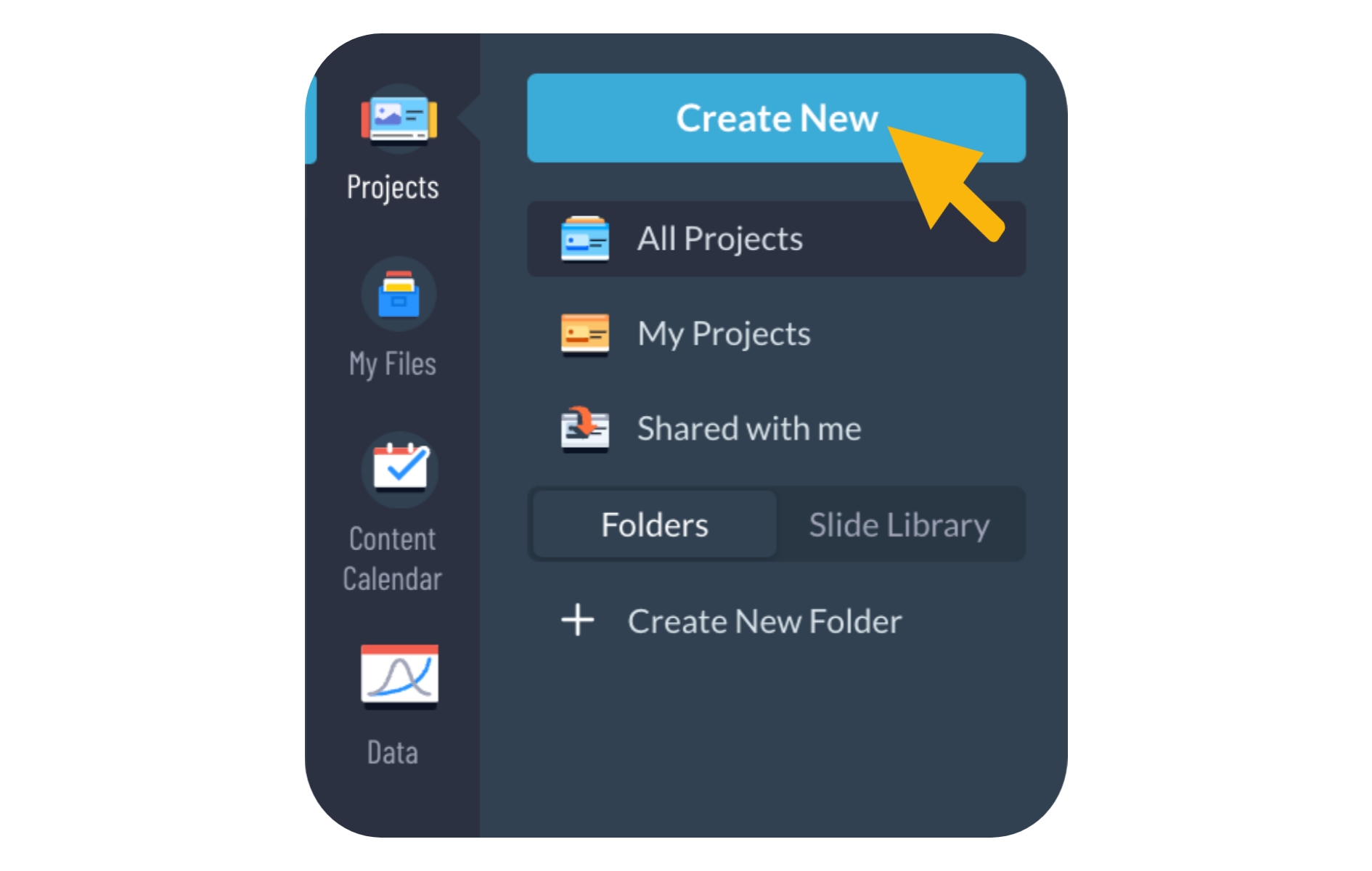
3- In the drop-down menu for project creation, you’ll see different categories. To make an eBook, select the Documents category.
4- In that category, scroll sideways to find the eBook section. Click on it to see the Visme eBook templates.

5- Check out the different eBook templates available. Visme has lots of options for different industries and styles. When you find one you like, click on it to pick it.
6- When you choose a template, you’ll be redirected to the Visme editor. Here, you can change and edit everything in the template to fit your details.
Key elements your eBook should include
Compelling Cover Design: Add a visually appealing cover that reflects the essence of your eBook. If you are going to publish or embed your eBook, you can even accent your cover design with videos and impressive animations.
Table of Contents: Organize your content logically with a clear and comprehensive table of contents for easy navigation.
Engaging Content: Craft well-written and informative content that keeps readers captivated and delivers on the promises made in the introduction.
Visual Elements: Incorporate relevant images, graphics, icons, and data widgets to enhance understanding and engagement.
Interactive Elements: Consider incorporating interactive features like pop-ups or clickable links to enrich the reader’s experience.
Call-to-Action (CTA): Guide readers to take desired actions, such as visiting your website, subscribing, or sharing the eBook.
Author Bio and Contact Information: Establish credibility by including a brief author bio and providing contact details for further engagement.
Special Touches in Visme for your eBook
Below is a list of great elements you can incorporate into your project to help your eBook captivate your audience and leave a lasting impression.
Flipbook Effect: Transform your static content into an engaging flipbook format, providing a dynamic and interactive reading experience for your audience.
Add Visuals: Enhance your eBook with a variety of visual elements, including images, graphics, icons, and data widgets to make your content visually appealing and informative.
Edit Multiple Text at Once: Streamline your editing process by making changes to multiple text elements simultaneously, ensuring consistency and efficiency in your eBook creation.
Add Page Numbers: Organize your eBook with customizable page numbers, allowing readers to navigate through the content effortlessly and improve overall readability.
Interactivity: Include interactivity into your eBook using features like clickable buttons and pop-ups, creating a more engaging and immersive experience for your audience.
Videos and Animations: Incorporate videos into your eBook to bring it to life and provide engaging content that reinforces your message. Add dynamic animations to your slides to captivate your audience’s attention and make key points stand out.
Embed a Form: You can embed a variety of things in a Visme project that is hosted online! You can connect with any of the standard form creation platforms to insert a form directly into your eBook for capturing the information of our readers if they want more information or wish to subscribe for more information.
How to Export and Share your eBook
Export Options:
Download your eBook for E-Learning Distribution – Ensure effective sharing of your content while preserving quality and interactivity by exporting your eBook into SCORM and xAPI formats. Here’s how to export your training content.
Sharing Options:
Publish your eBook – Publish your eBook and make it accessible to your desired audience through a shareable link or by publishing it on social media. Here’s how to publish and share your Visme project.
Share your eBook privately – Share your eBook with a select few using a shareable link, while keeping it private from the rest of the world. Here’s how to share your Visme project privately.
Embed your eBook on a Website – Embedding your eBook on a website enables people to access and engage with your content easily and directly on the site. Here’s how to embed a Visme project on a website.
