Learn how Visme will change the way you create stunning content.
Reserve your seat
Aside from inserting and customizing audio in your Visme presentations and infographics, you can also upload audio of your choice from your local folder and insert it to your presentation or infographic to make it lively.
The uploaded audio will be stored in My Library tab inside the Add Audio option which you can then use for later purposes, or anytime you want. Sit back and relax because this is gonna be easy.
1
The first thing you will do to upload an audio is to click on Media from the left panel. You then click Add Audio option.
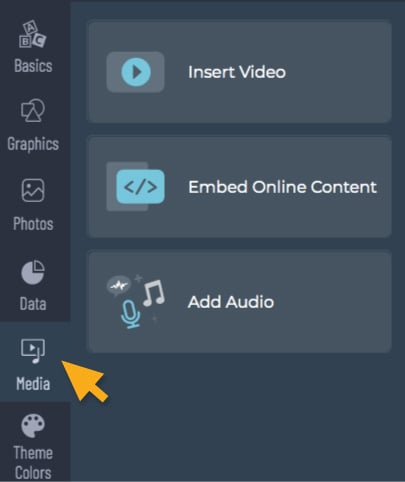
2
Select Upload above Free Library. A pop-up window will appear which will tell you to insert an audio file from your computer.
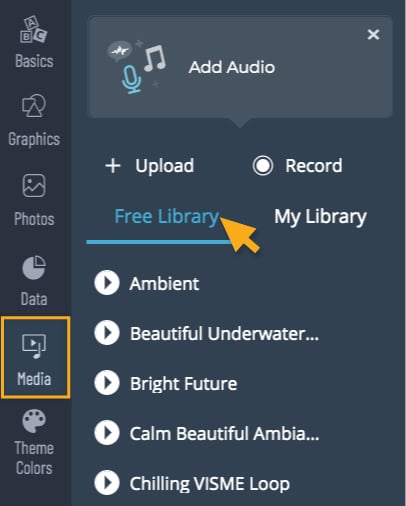
3
Click on Select File and browse through your computer for an audio you want to upload. This feature only limits to one audio at a time, so if you want to upload many audio files, you can upload it one at a time.
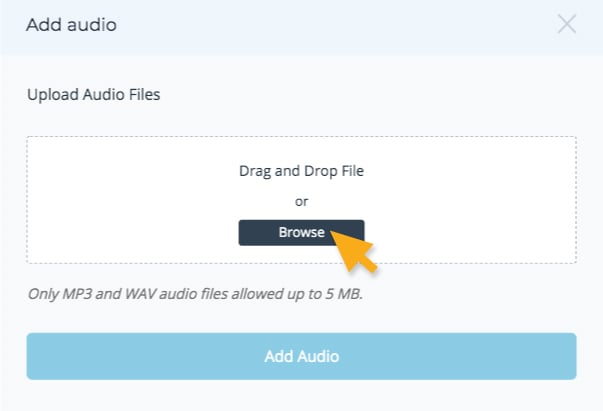
4
Once you have selected your audio, click Open for the file to be ready for upload.
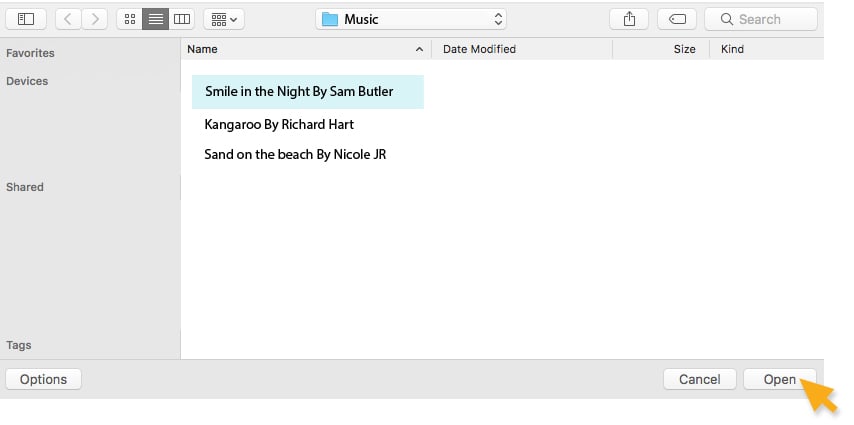
5
You’re almost there! For the last step, click Upload.
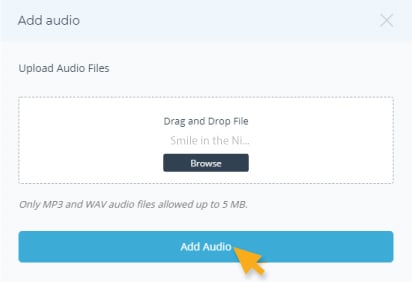
6
Once the upload completed, click My Library in the Add Audio option of the Media from the left panel tool. You will notice that the uploaded file will automatically be attached to your current slide.
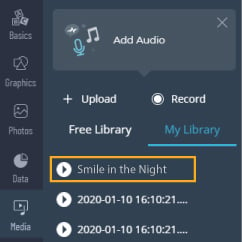
Helpful Tips:
- Visme supports MP3 files up to 5 megabytes for upload. If you have larger files, make sure to size down to 5MB or less before the upload.
- You can also record audio in Visme. Learn more about Audio Recording.
- After file upload you can customize your audio settings.
Home
Audio and Music
- The Basics
- Enterprise Plans
- Link Expiration
- Elevate Your Brand with a Custom Subdomain on Visme
- Setting up Your Single Sign-On with Visme
- Secure Your Visme Account: Activate 2-Factor Authentication
- Premium Support for Enterprise Plan Users at Visme
- Enterprise Plans: Allowed Sizes, Limits, and Formats
- Getting Started
- Visme Community
- Visme Plans
- 5 reasons why you should use Visme
- Visme Mac Desktop App
- Visme Windows Desktop App
- What can I create with Visme?
- Who uses Visme?
- Publish & Present
- Shorten URL
- Find & Copy a Visme Project Link
- Allow Viewers To Download Published Projects
- How to present your content
- Share your Visme project privately
- Managing advanced settings for Visme projects
- How to present offline to an audience
- Sharing & Publishing my Visme
- Account & Plans
- The Visme Community
- Cancelling your Premium Subscription
- Visme Languages
- How to update your Profile Information
- Visme Storage Limits
- How to reset your Visme account password
- Manage Subscription Settings
- Where can I view my Payment History and Receipts?
- Update your Payment Information
- How to delete my account?
- Embed & Download
- Download your project as a PDF
- Download your project as a PDF
- How to embed a website in a Visme project
- LMS Export for your Training content
- Downloading as HTML5
- How to download your project as GIF
- How to download your project in editable PPTX format
- How to download your project as Video
- Download infographics as multiple pages
- Downloading Projects for Offline Use
- Creating & Editing 101
- Adding graphics to your projects
- Allowed Sizes, Limits and Formats
- Resizing Your Projects
- How to duplicate a Project
- How to use Basic Content?
- Importing PowerPoint Projects into Visme
- Saving your Visme Projects
- How to create a New Project
- For Print
- Common Questions & Answers
- Whitelisting a blocked Domain in Visme
- Emojis appear differently after being downloaded or printed
- User Accounts and Access Recovery
- Mastering AI Communication: Tips for Effective Prompts
- How to gather a HAR file
- Why Troubleshooting is Necessary
- Accessibility and Visme
- How to contact the Support Team
- Can I get a refund for my Visme subscription?
- Troubleshooting in Visme
- Project Types
- Presentations
- How To Mix & Match Slides or Pages In Your Design
- Presentations 101
- Creating and Managing Slides
- Creating Slide Transitions
- Using Presentation Notes
- Social Graphics
- Documents
- Creating Manuals in Visme
- Creating White Papers in Visme
- Creating Newspapers in Visme
- Creating Proposals in Visme
- Creating eBooks in Visme
- Creating Plans in Visme
- Creating Newsletters in Visme
- Creating Reports in Visme
- Creating Catalogs in Visme
- Creating Workbooks in Visme
- Infographics
- Charts & Graphs
- Charts & Graphs Settings
- Dual Charts
- How to embed Tableau Graphs and Charts into Visme
- How to make a flowchart
- Importing Data Into Charts & Graphs
- Charts and Graphs
- Whiteboards
- Videos / GIFs
- Printables
- Custom Size
- Designing & Editing
- Designing with AI
- Increase images size using the Upscaler feature
- Unblur Images with Visme
- Background Remover
- Erase & Replace objects from an image
- AI Resize
- Visme AI Designer
- Image Editing: Visme’s Touch-Up Tools
- Visme AI Writer
- AI Image Generator
- Brand Wizard
- Data Visualizations
- Visualizing Data using Data Widgets
- Charts & Graphs Settings
- Dual Charts
- How to embed Tableau Graphs and Charts into Visme
- How to make a flowchart
- Pictograph and Arrays
- Importing Data Into Charts & Graphs
- How to create an interactive map
- Charts and Graphs
- Text & Text blocks
- How to Edit Multiple Text boxes at once
- Checklist Maker
- How to Annotate your Text
- Text Effects
- Font Pairs
- How to add Page Numbers
- Create a button from text block
- Formatting Text
- How do I add superscript or subscript?
- Interactivity
- How to create a pop-up effect
- Link To Another Slide
- Link to a Visme Project, Website, Email or Social Media
- Interactivity 101
- Images
- Image Editing: Visme’s Touch-Up Tools
- How to instantly upload images with a URL
- Add photos taken with your computer camera
- Image Placeholders
- How to create Mockup Designs in Visme
- How to change the angle of your Images
- Photo Grids
- Using Photo Filters
- Framing photos
- Cropping or resizing photos
- Animations
- Text Animations
- Animation Timeline: Audio & Recording Settings
- Animation Timeline: Advanced Tab Overview
- Animation Timeline: Basic Tab and Preview Overview
- Custom Animations
- On Click Animations
- Animation tips – Do’s and Dont’s
- Animations 101 – Learn to animate
- Video
- Tables
- Connect a Visme table to live Data
- Prefilled Tables
- Embed Tables within your Visme Projects
- How To Merge Cells Within A Table
- Adding Content To Tables
- Formatting and Styling Tables
- Inserting Tables
- Audio and Music
- Add an audio recording to any object
- Using the Audio Library
- Adding background music
- Customizing audio settings
- Uploading and Inserting Audio
- Graphics, shapes and icons
- Drop Shadow Effect
- Snap to Objects
- How to use 3D Animated Graphics in Visme
- 3D Graphics
- Color Dropper Tool
- Using Animated Graphics
- Insert a Visme Graphic into an Email or Newsletter
- How to Change Object Colors
- Format Lines
- Adding and removing shapes and lines
- Backgrounds
- Adding Background Videos
- Adding a Background Image
- How to remove the background of your images
- Using Gradient and Pattern Backgrounds
- Customizing backgrounds
- Tips for using background images
- 3D Animated Characters
- Collaboration and Team Features
- Workflows
- Manage Tasks with Visme’s Content Calendar
- How to approve a project
- Assign an approver to your project
- How to require a user to gain project approval
- Visme Workflow Overview
- How to assign an entire project to a team member
- My Brand
- Brand Area for Managing Multiple Clients: Tips & Tricks
- How to set up your Brand Area in Visme
- Brand Wizard
- Branded Templates
- Brand Settings
- Brand Styles
- Brand Links
- Brand Templates
- Brand Assets
- Create Custom Theme Colors
- Team & Workspaces
- Getting comments and feedback on your Visme Project
- Commenting anonymously on Visme Projects
- Enabling Anonymous Comments on Your Visme Project
- How to update the Workspace Name
- Workspace Audit Log
- How to join a Visme Workspace
- How to add new users to your team
- Your team in Visme – How to collaborate together
- Managing your Workspace
- Creating a Workspace
- Apps and Integrations
- Visme Integrations: Visme + Monday.com
- Visme Integration: Visme + Vidyard
- Visme Integration: Visme + Wistia
- Visme Integration: Visme + YouTube
- Visme Integration: Visme + Vimeo
- Visme Integration: Visme + Livestorm
- Visme Integration: Visme + LearnWorlds
- Visme Integration: Visme + Brandfetch
- Visme Integration: Visme + Formstack
- Visme Integration: Visme + MailChimp
- Analytic Tools & Insights
- Analytics
- Registration Form Results
- Deeper Analytics
- Analytics – Tracking traffic & statistics of projects
- Registration Form
- Tips & Tricks
- Account & Projects Settings
- Slide Progression Control Feature
- Folder Sharing | FAQs
- How to duplicate project folders
- How to log out of your Visme account
- Hiding control bar on published projects
- Viewing and Presenting
- Creating and Designing
- Visme AI Designer
- Trim View
- Create faster with Shortcuts
- Using Find & Replace
- Creating Interactive eBooks
- Visme Ruler & Smart Guides
- Coordinates Panel
- Objects List
- Zoom In & Out
- Creating & Designing Emails In Visme
- Productivity Tools
- Tools & Features
- Visme AI Designer
- Visme AI Writer
- Drawing Tool
- AI Image Generator
- Interactive Xperience
- XLIFF Localization Feature
- Design on the go with Visme iOS App
- Workflow Management: Assign projects or slides to your team
- Spell Checker
- Prototype Your Designs with Visme
- My Files
- My Files: Using folders and labels
- My Files: Settings
- My Files: Overview & How to Access
- My Files: How to manage your assets
- Grides & Guides
- Slide Library & Content Blocks
- Forms & Surveys
- Getting Started with Visme Forms
- Sharing and Embedding your Visme Form
- Design your Form
- Creating Interactive Forms
- How to add a new form style
- Customizing and animating Characters
- How to add links to Visme Forms
- How to add legal consent to your form
- Data Collection and Management
