Learn how Visme will change the way you create stunning content.
Reserve your seat
Visme allows you to create custom charts and graphs to visualize your data. You can easily switch between chart options and modify settings for efficient data visualization and design. Here’s how:
1
Click on the “Data” tab from the left sidebar. Then, click on the “Charts & Graphs” category at the top.
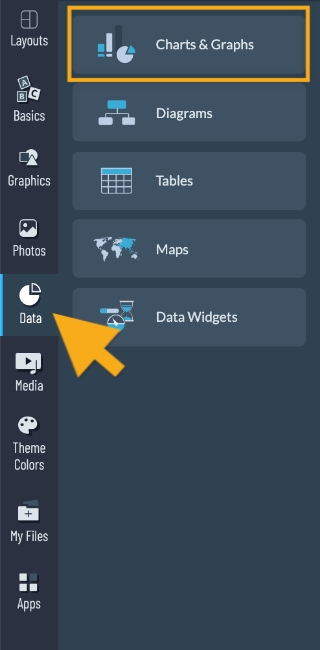
2
Different types of Charts will appear for you to select from (Bar, Pie, Donut, Lines & Dots, Combo, & Other). Select the chart you want and place it in your project by simply clicking on it or dragging and dropping it into place.

3
The Chart Data tab will appear on the left by default, from where you will be able to change or input the names and values of your data. To change the color of a set of data, click the Color title above that data’s column heading (ex. A, B, C, etc.)
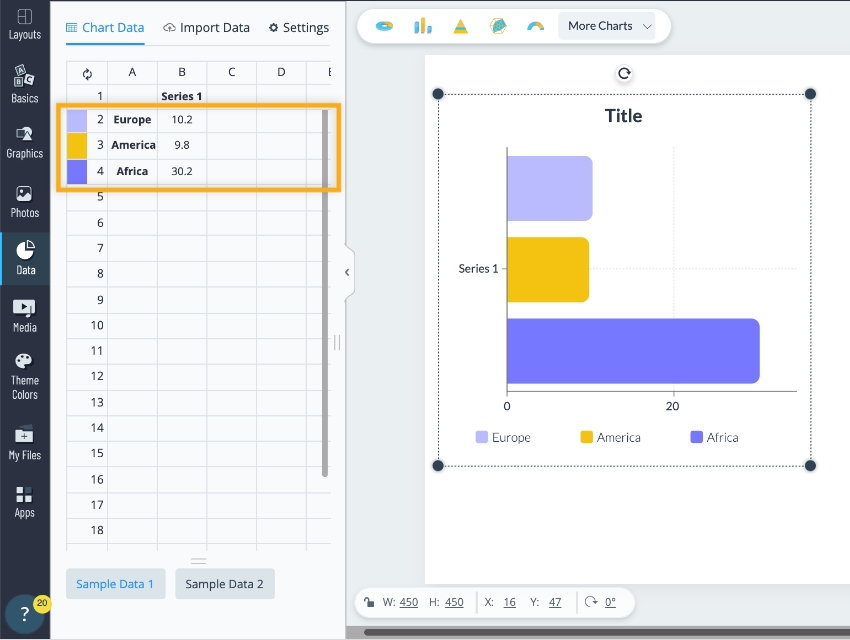
4
By clicking on the “Settings” tab at the top right corner of the Chart Data you will be allowed to change your chart or graph’s Heading, Axis, Legend, Values, and Appearance click on the “Settings” tab.
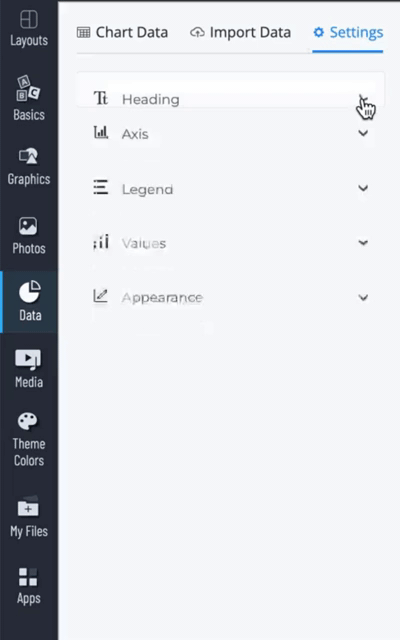
5
To change the style of your chart or graph, use the menu at the top when the object is selected. Click on the one you’d like and adjust your graph using the Chart Data and Settings tab.
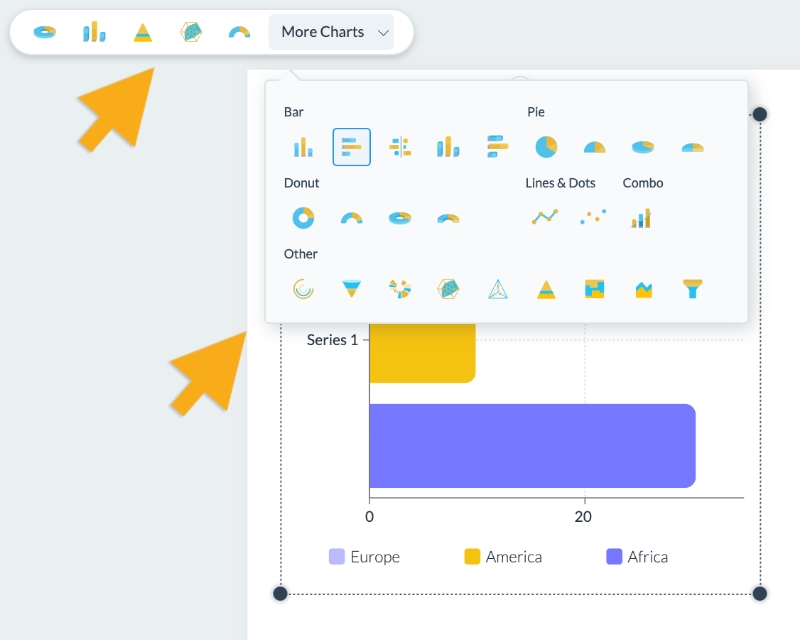
Note: Visme’s Charts and Graphs are animated and interactive by default. If needed, you may turn off animation and the hover effect within the Settings of the chart engine. In order to support animated and interactive charts and graphs, you will want to use the following formats for sharing your project with your audiences:
- Published URLs
- Embed your project on a website
- HTML5
If you choose to download your project as an MP4 or GIF Video, your chart will remain static in the video and will not be animated.
