Learn how Visme will change the way you create stunning content.
Reserve your seatWith Infographics, you may need to resize its height due to the amount of its contents or the type of information in it, or its width if you choose to embed it externally.
Adjusting Infographic Block Height
1
To adjust the height of a block, select the “Height” icon at the bottom of the infographics and hold it. Then, drag the boundary of the block to its desired height.
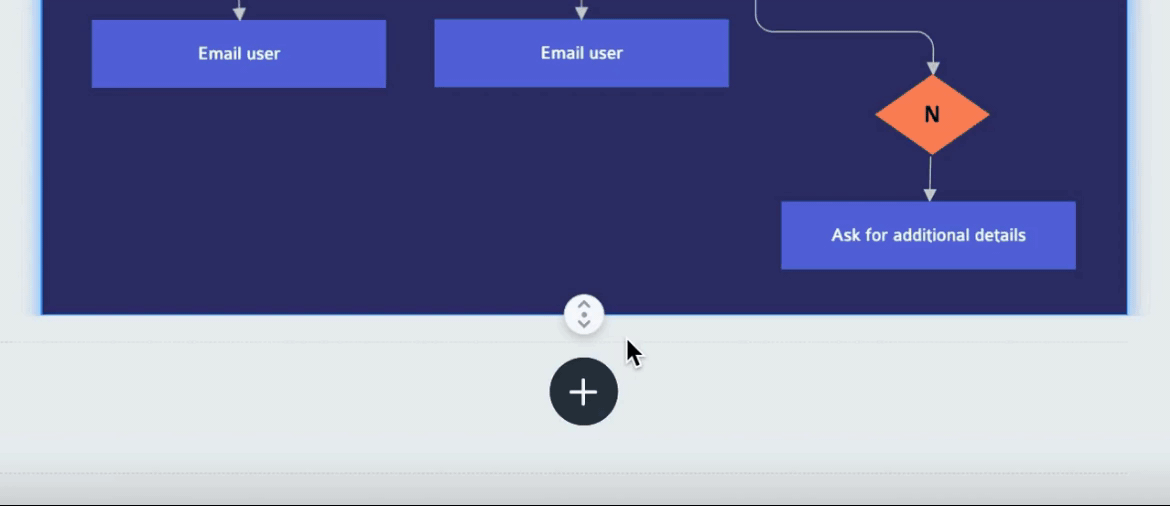
Tip: While you’re resizing, both the block’s individual height and the infographic’s total height will be displayed in pixels, as a reference.
2
Additionally, you can adjust the height of your block by clicking the Menu icon, selecting the height, and typing in your own value.
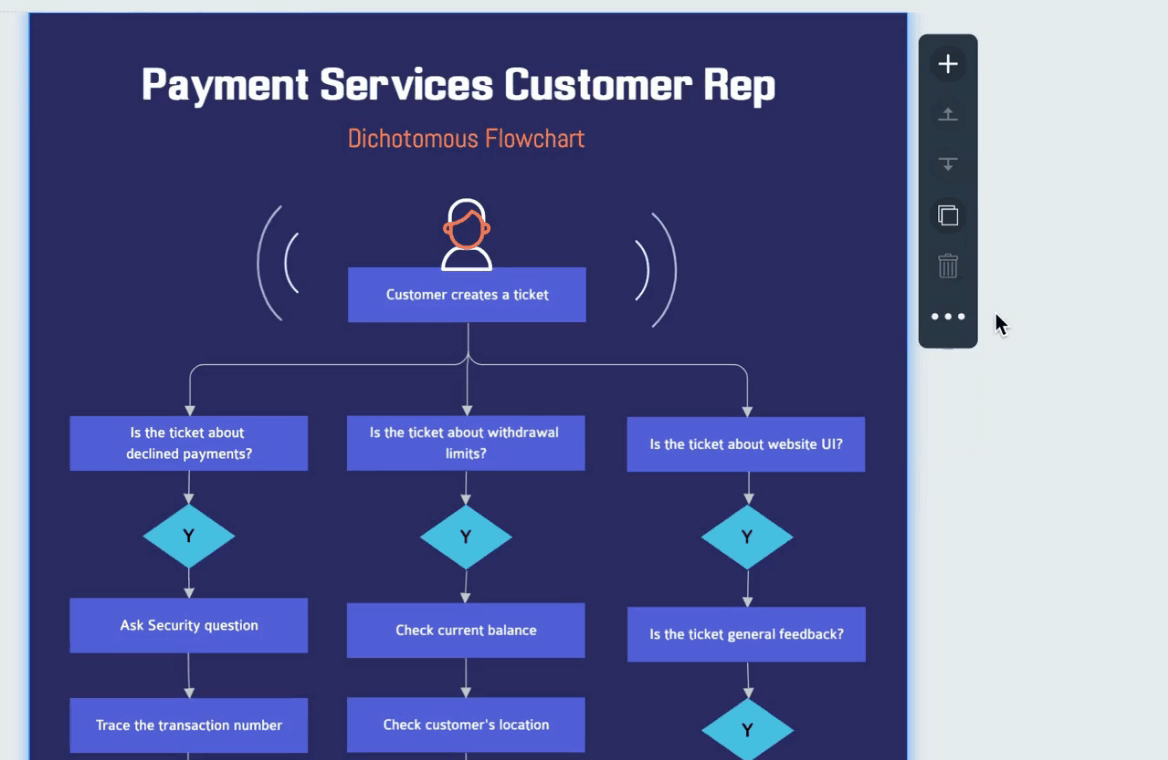
Furthermore, if you’re interested in printing your infographic later, you can set the block to be the standard height for A4 or US Letter size paper.
Adjusting Infographic Project Width
1
To change the width of your infographic, first select a block, then select Canvas Size from the top menu and change the Width manually.

Note: Height size is disabled in Canvas Size because it shows the total height of the infographic. To adjust the total height of your infographic, you’ll need to do this individually with each block (see above).
Note: If you plan to embed your infographic to your website or blog, you may need to scale down the width to fit your site.
A4 & US Letter Sizes For Printing
For Infographics, the layout of the editor includes the boundaries for both A4 and US Letter size paper to aid in printing purposes.
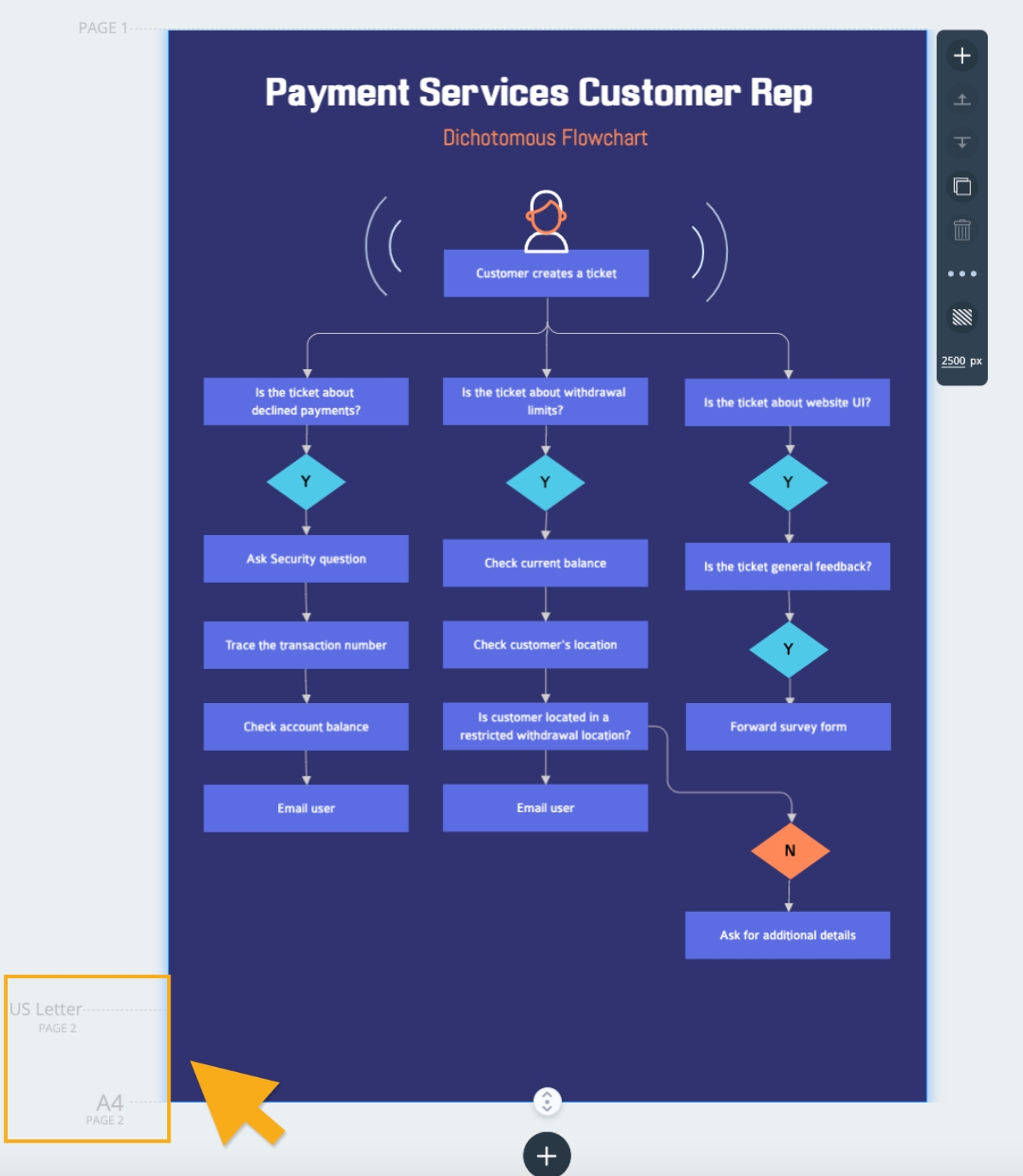
Tip: To print your infographic, we recommend you Download it as a PDF first (downloading as PDF is a premium feature. To learn more about how to upgrade your account to premium, check out this resource.)
For more information on how to resize other project types, check out this resource.
