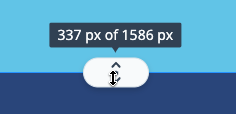Learn how Visme will change the way you create stunning content.
Reserve your seatWhat are Infographic blocks?
With Infographics, you can use the menu on the right to create all of your content one block at a time. You can choose to add one of our template blocks, or start from scratch using an empty block. Furthermore, you can easily rearrange the design and flow of the blocks. Here’s how:
1
In the Editor window of your Infographic, select one of the blocks. From the menu on the right, you can insert a new blocks by clicking the Plus icon and then select Add Empty Block or Add From Templates.
![]()
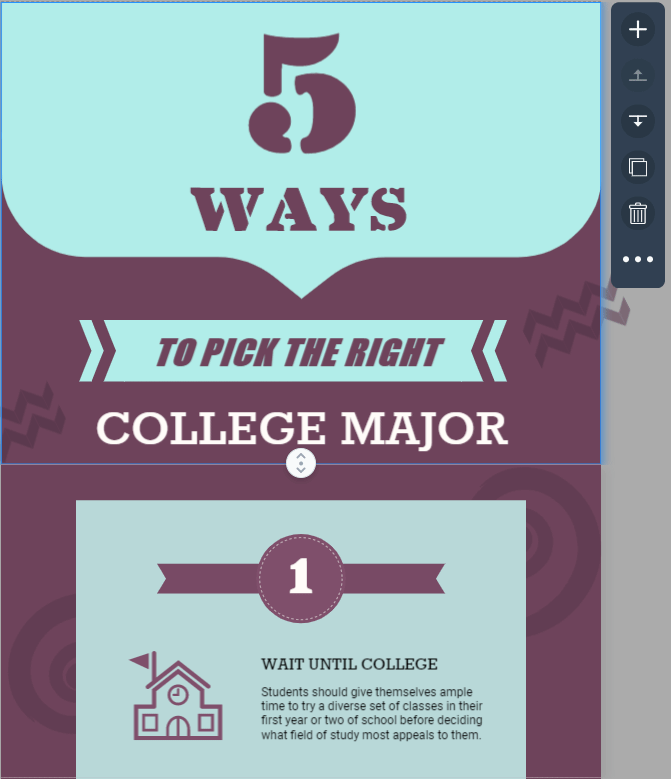
2
When you select each block to edit, the menu will move up and down in the editor to the corresponding block you have selected.
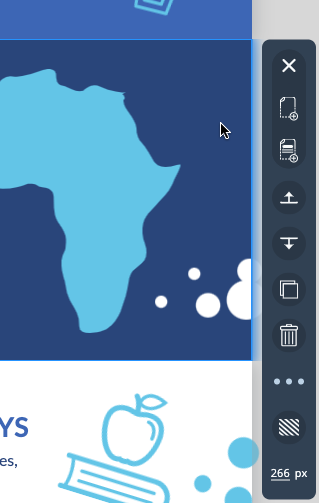
3
To reorder your infographic blocks up and down, select the block, then click MoveUp icon or MoveDown icon.
![]()
![]()
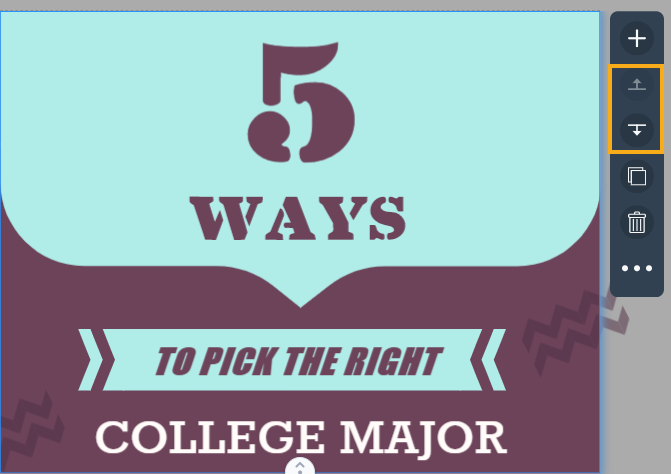
4
To duplicate a block, select it and click the Duplicate icon.
![]()
5
To delete a block, select it and click the Trash icon.
![]()
6
To change the background of your block, select it and click the Menu icon, then choose Change Background.
![]()
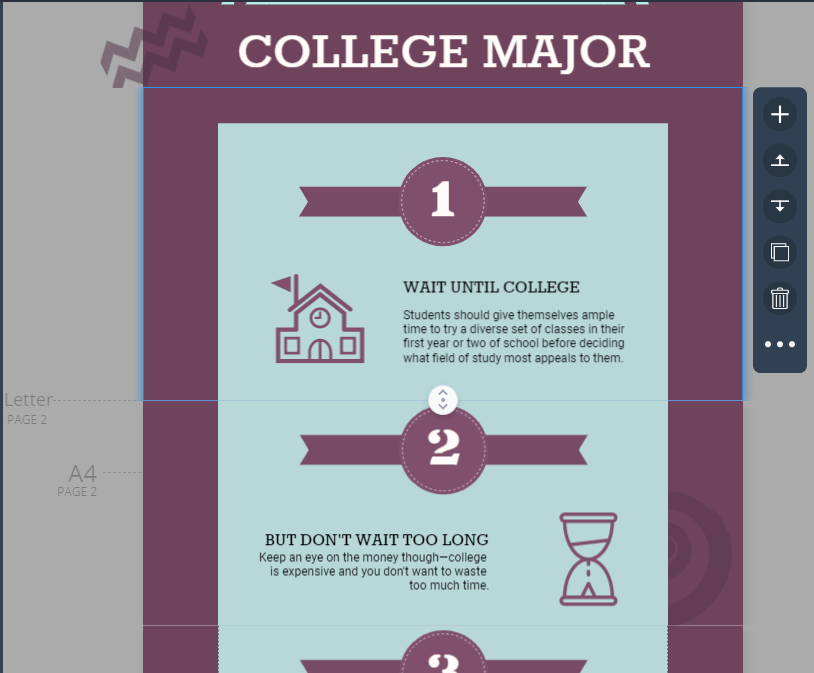
You can also change the background by first selecting the block, then navigating to the top menu, where you have further options to change the color by selecting the color tile, or use the menu to choose a photo, pattern, gradient, or an animated background.
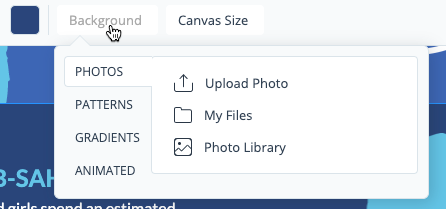
7
To adjust the height of a block, select it, then click and hold the Adjust Height icon. You can then drag the boundary of the block to its desired height. The total height of the infographic will also be displayed in pixels, as a reference.
![]()
Note: You can use Canvas Size at the top to change the width of your block, but this will also change the width of the entire infographic. The height that is displayed in the Canvas Size menu is for the entire project. For more information on Infographics width and height, check out this resource.